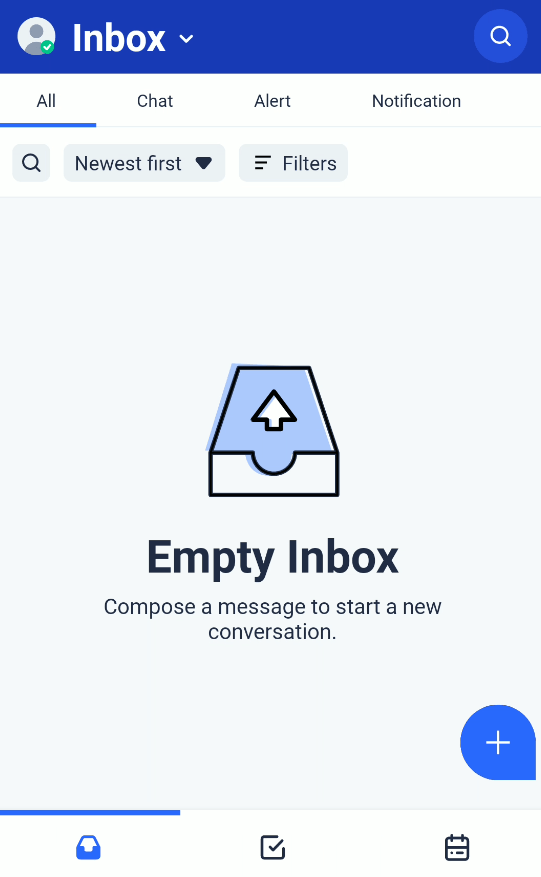Android do not disturb configuration
Overview
To allow Spok Go messages when your Android device is in Do Not Disturb mode ensure the following settings are enabled
Note: The menu on your device may be different depending on what Android device & version you have
Enable Mute Override
- Open Spok Go
- Navigate to User Profile -> My settings -> Notifications -> Mute Override
- Toggle Mute Override on and select any additional options (by default only messages with a "Critical" priority will be allowed)
Enable Do Not Disturb Override
- Open Spok Go
- Navigate to User Profile -> My settings -> Notifications -> Mute Override -> Override Do Not Disturb
- Click Override Do Not Disturb Sound
- Search or Scroll to Spok Go and toggle on "Allow Do Not Disturb"
- Use the back arrow to return to the Override Do Not Disturb screen from step 2
- Click Override Do Not Disturb Notification
- Click on "Advanced" to show all options and toggle on "Override Do Not Disturb"
- Use the back arrow to return to the Override Do Not Disturb screen from step 2
- Ensure both Settings display "On"
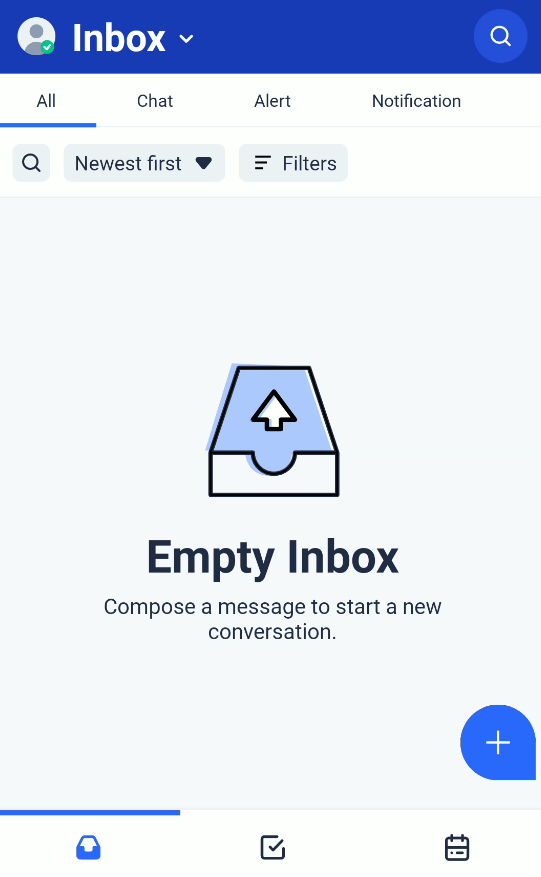
Related Defects:
N/A
KB61996