Installing Two Versions of Java
Overview:
Customers will need to install two versions of Java if they have Smart Suite Version 5.4 or older while having other third party applications that require newer versions of Java. The following will be a step by step processes of getting two versions of Java installed on one workstation.
Java 6/7
- Connect to Smart Center in your environment to download the version of Java supported by your Spok software version.

- Click on download to access the Java installation media. Select ‘Run’ or ‘Save’
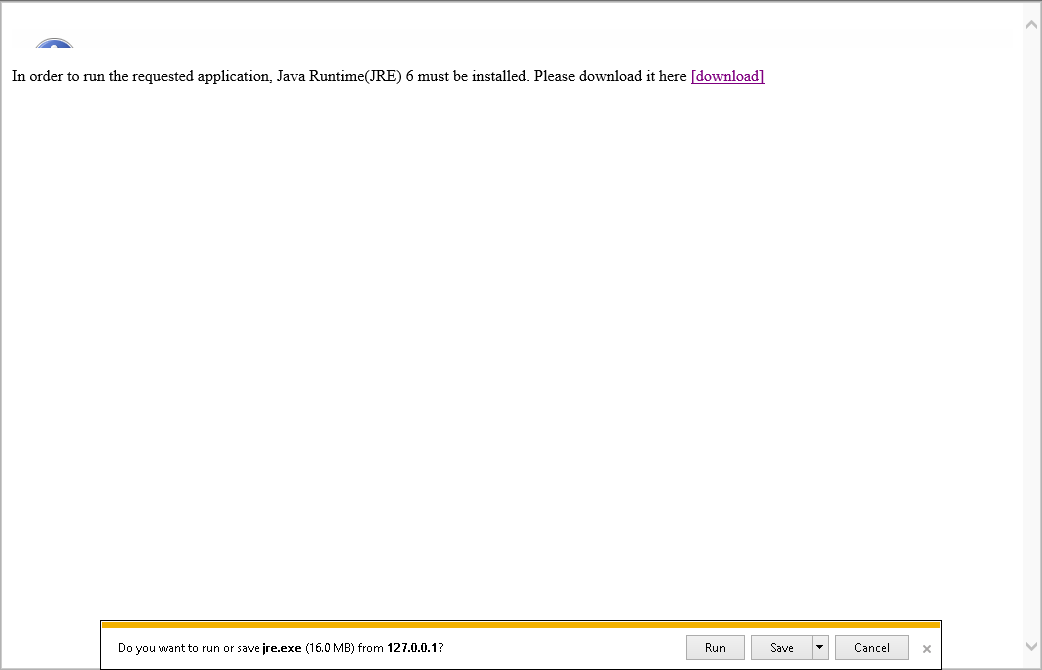
- Continue through the Java Setup. Once completed you will see a ‘Successfully installed Java’ window.
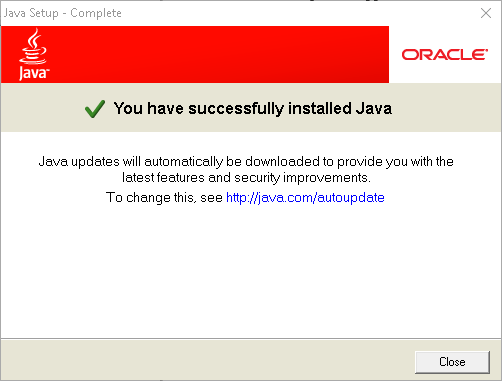
Java 8 - please contact your IT department and have them provide any 32-bit version of Java 8u151 or older.
- Install Java 8 as you did the older version. The installer will then alert you to an ‘Out of Date’ version.
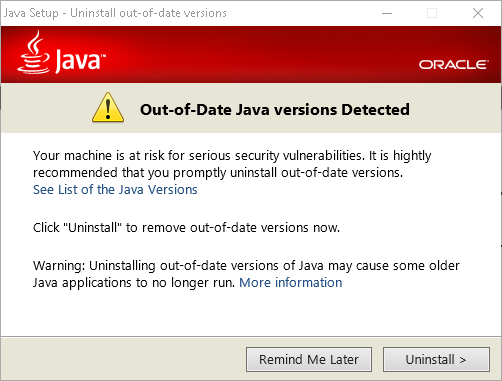
- Select ‘Remind Me Later’ to not uninstall the older versions. Once that is completed, you are greeted with a ‘Successfully installed Java’ window. At this point, you are now able to run two versions of java side by side.
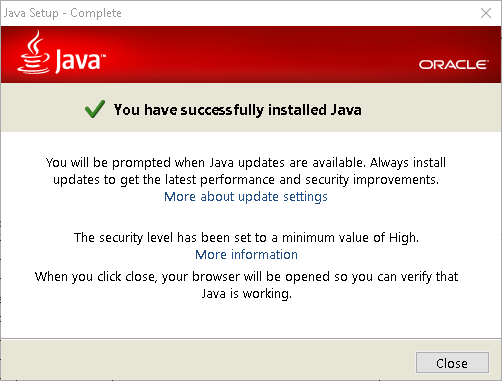
you can also check to make sure which java versions are installed after the update by checking the java control panel:
To find which version of Java to use with the current installed Spok Software please follow the link below:
KB36052