Text Not Appearing In Message Screen
Overview
Many customers have pre-formatted notes* that appear in the messages screen. All of the notes should appear as soon as the messages screen is opened. Sometimes the notes do not appear until move the cursor to the message box and press enter or tab. This article addresses that issue.
Resolution/Topic
Example of issue -
User opens messages screen and there isn’t any text in the messages box.
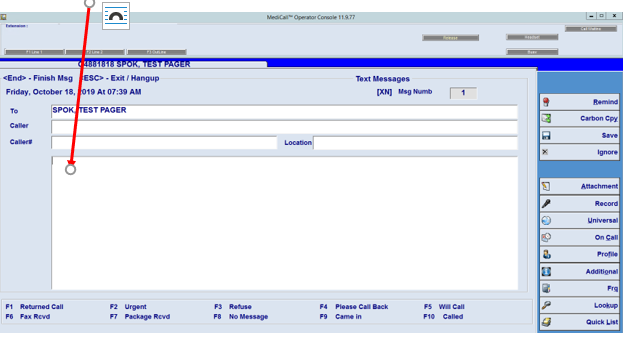
Moving the cursor to the box and pressing enter or tab reveals the first line of text (Caller Name:)
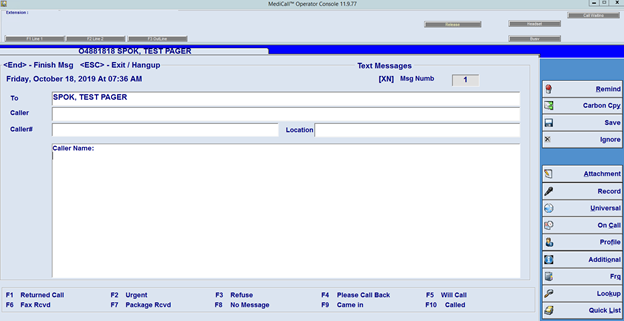
Pressing enter or tab again reveals the second line of text (phone#:)
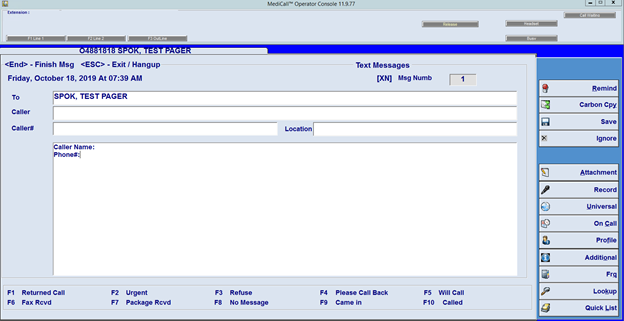
This continues until all lines are revealed.
To have the text appear when the message screen is opened, follow the steps below. Please note - you will need administrator’s permissions on the computer to do this.
- Each pc has a mapped drive to the Spok file share. Typically the drive letter "X" but you should see Spok in the drive name.
- Go to Spok\installs\dlls folder.
- Copy gtmask32.ocx and paste to c:\windows\system32 (win x86) c:\windows\syswow64 (Win x64) on the pc in question.
- Run command prompt as administrator, un-register and register the new file. **
- [regsvr32 c:\windows\system32\gtmask.ocx -u] (win x86) - regsvr32 [c:\windows\syswow64\gtmask.ocx -u] (win x64) to unregister
- [regsvr32 c:\windows\system32\gtmask.ocx] (win x86) - [regsvr32 c:\windows\syswow64\gtmask.ocx] (win x64) to unregister
- Test.
*If you would like to add preformatted text for messages, please contact Spok support at 800-420-9725.
**If you do not know how to access the command prompt or register a file, please provide these notes to your IT team.
Related Defects:
N/A