Browser connection for SmartCenter or Enotify: 404 Error or Page is blank
Overview
Trouble-shooting browser connections to SmartCenter and Enotify
HTTP: 404 The webpage cannot be found
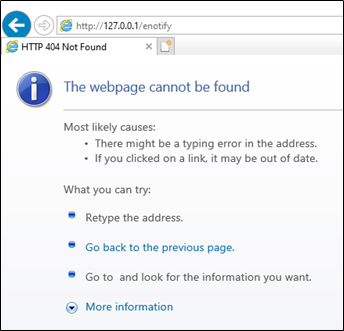
This can usually be resolved by adding the port number (usually 10080) to the URL.
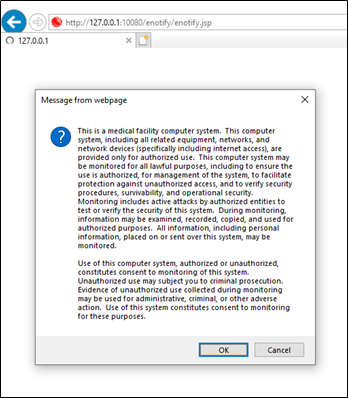
You get the frmservlet.jnlp file to open, and after you click on it, you get a blank screen:
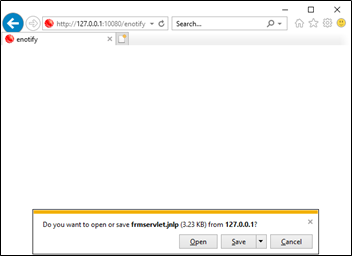
You’re almost connected to enotify, but not quite:
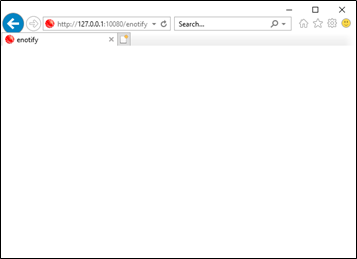
Check the settings for Java
Start > Control Panel > Java
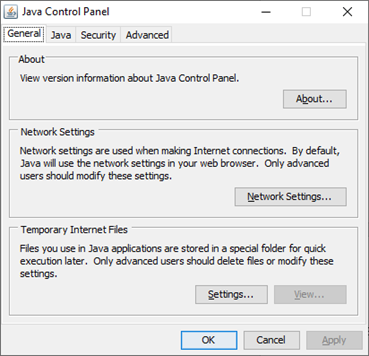
“General” tab > “Settings” button, Is “Keep temporary files on my computer” selected?
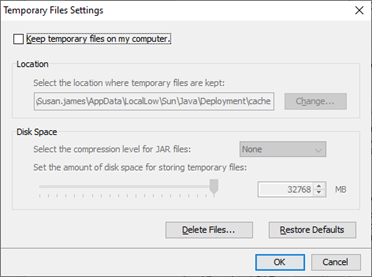
Enable “Keep temporary files on my computer”, click “OK” then “Apply”. You may want to check this to make sure it kept this setting. It may need to be selected more than once to keep the setting.
Helpful Hint to connect to correct site if using SecureLink:
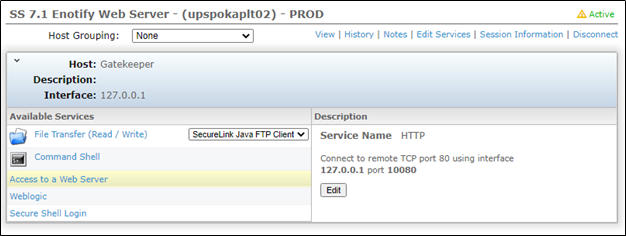
Is there an Access to a Web Server link? It will show you if the client is HTTP or HTTPS.
If you click on “Access to a Web Server”, it will launch a browser session for this site, modify the URL for Smart Center or Enotify.
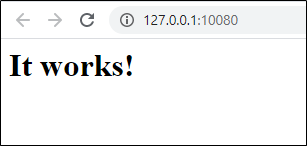
Note the URL has the port number and is modified for enotify. Click “OK”.
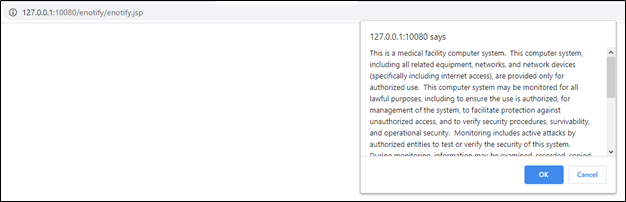
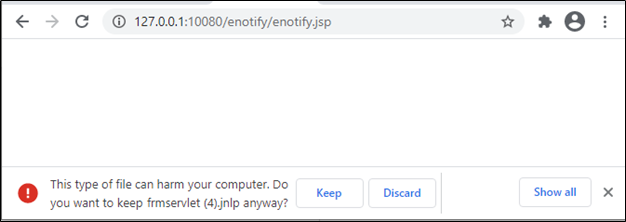
Now you can connect to the site successfully.
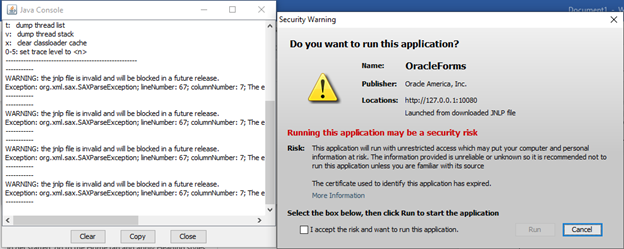
Resolution/Topic
Related Defects:
N/A