Install SecureLink GateKeeper On Red Hat Linux (Legacy)
Overview
This article will walk you through installing the SecureLink gatekeeper application on the Smart Suite Red Hat Linux servers that have never had SecureLink installed.
The below installation is for installing the Legacy Gatekeepers. After October 4th 2022, a new SecureLink Gatekeeper for platform was released which requires different installation instructions.
Procedure
Step 1: Gain Access to the Linux server and to the associated Customer and Gatekeeper within SecureLink
- For the example, our customer is "Smart Suite 5.7 Test" and the gatekeeper is "5.7 DB1"
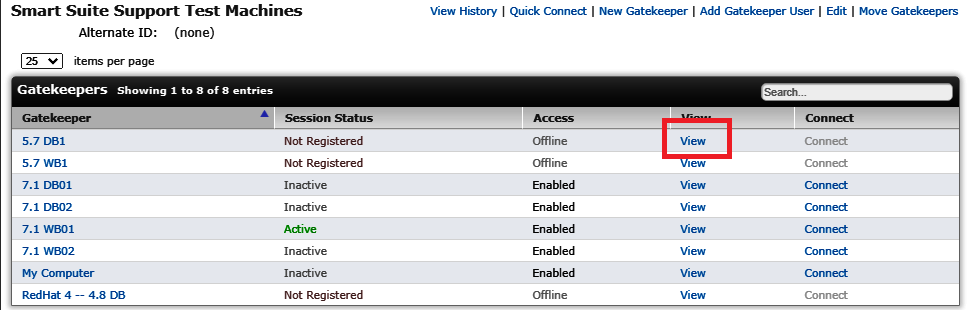
Step 2: Reset the Registration Code and get the gatekeeper application on the Linux Server
- On the Gatekeeper within SecureLink, click on the gatekeeper name (5.7 DB1) or click "View" to open the gatekeeper.
- From the next screen, toward the bottom, click "Reset Registration Code". This will give you a fresh registration code to use. Note this code for later use
- On the same page toward the top right you should see a link named "Linux". Open that link to bring to the next page
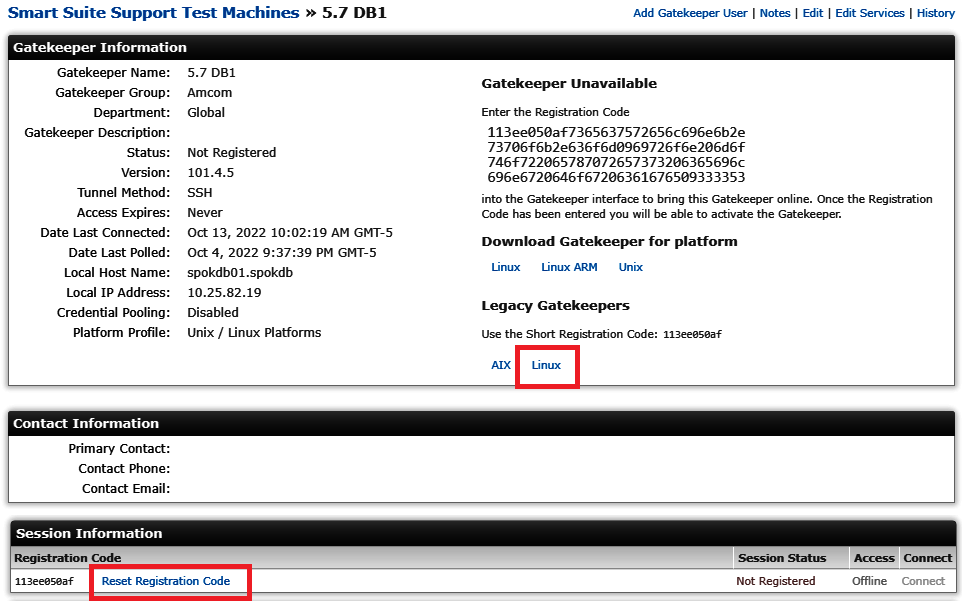
- From the next page, you should see a section to download two SecureLink Components (spokclient.tar.gz and spokjava.tar.gz). Click on each to download them.
- Once downloaded, get the files on the server via SFTP or any other method as the rss user. You may have to create the rss user if ti is not already. Place these files in the rss home directory (/home/rss/)
Step 3: Install and configure the Gatekeeper application on the Linux Server
- On the Linux server, make sure you are logged in as the rss user.
- Run the following commands to extract the contents from the newly uploaded files
- tar zxvf ~rss/spokclient.tar.gz
- tar zxvf ~rss/spokjava.tar.gz
- A new folder should be created in the rss home called "slink" (/home/rss/slink/).
- Create/Edit the "permkey.properties" in /home/rss/slink/bin/ using the following command
- vim ~rss/slink/bin/permkey.properties
- Copy the information below into the file, changing the permkey to the Registration Code that you received earlier from SecureLink and save the file
- #Permanent Key Properties
permkey=16b22a10af
scheduler.active=false
anytimeExpiry=0
- #Permanent Key Properties
- Change user to root
- Run the following command to add the Gatekeeper application as a service
- install -pm 755 -o root -g root ~rss/slink/slinksc /etc/init.d/slinksc
- Run the following two commands to give the service the ability to Start when the system starts
- chkconfig --add slinksc
- chkconfig --level 35 slinksc on
Step 4: Start the Service and test the connection within SecureLink
- Still as the root user on the Linux Server, start the service using the following command
- service slinksc start
- Starting the service should look like the following
- Starting the service should look like the following
- service slinksc start
- Go back to SecureLink and view the Gatekeeper you were trying to update. If the connection is not yet online, wait a few seconds and then refresh the page. If the connect button is blue and the connection access is enabled, the gatekeeper is online.
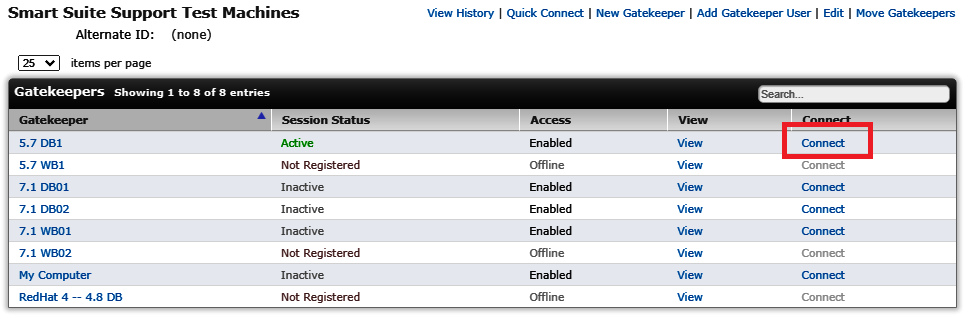
- Test the connection to the server via SecureLink to be sure it works
Related Defects:
N/A
KB44845