Smart Console: Hide Phone Buttons in Logo Bar
Overview
This article will show how to change the the Smart Console to not show the phone buttons to the left of the logo bar.as shown below:
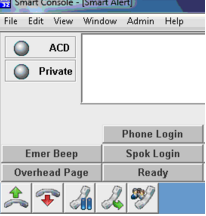
Background
Within Smart Console, the buttons on the logo bar are shown until a registry change is added that removes the buttons.
The other option is to hide the entire logo bar by using The Smart Console Configuration Tool, but that will also remove the customer's facility name and logo.
Configuration Changes
1.) Access the registry by using Start > Run > type "regedit" without double quotes.<enter>
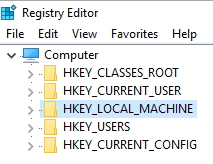
a.) Navigate to HKEY_LOCAL_MACHINE > SOFTWARE > WOW6432Node > Amcom > SmartConsole (64 Bit)
Navigate to HKEY_LOCAL_MACHINE > SOFTWARE > Amcom > SmartConsole (32 Bit)
2..) Find or create a string value named "Hide Phone Buttons In LOGO Window" Make sure the string value is set to "TRUE" as shown below:

3.) Reopen Smart Console and phone buttons should no longer be shown
Related Defects:
N/A