This article describes how to assign care team roles to yourself, and how to opt in and out of those roles. Care team roles define temporary titles or roles that a care team member can be assigned to. Care team roles serve several purposes, which facilitate faster and more dynamic communication between users.
Care Team Roles Overview
Care team roles define temporary titles or roles that a care team member can be assigned to, based on the roles that have been created on the Roles administrative page. In order to create a care team role, you must first create the underlying role on the Roles page. After this has been done, Spok Go administrators can define care team roles, assign them to users, and define which roles particular users can assign to themselves. Care team roles serve several purposes, which facilitate faster and more dynamic communication between users:
- Users can search for a care team role using the Spok Go global search feature. Search results will display who is currently assigned to that care team role, allowing users to easily initiate conversation with that user. When a user sends a message to a care team role, Spok Go will create a conversation with the appropriate user.
- Care team roles can also be included as members in user groups. When a group message is sent to a group that includes a care team role, the user currently assigned to that role will be added to the conversation as a recipient.
- Care team roles are also used by Staff Assignment and On-call.
When a user initiates a conversation with a care team role, or with a group that includes a care team role as a member, the user currently assigned to that role will be added to the conversation as a member. When a new user takes over that care team role, the conversation will not be updated to include the new user, nor will the user who previously filled the role be removed. To send messages to the user who currently fills the role, a new conversation must be initiated with the care team role. In group conversations, the care team role can be added again as a participant, which will add the new user to the recipients list.
Care team roles can be defined at the facility level or the unit level. Each care team role can contain multiple assignments. Assignments represent separate instances of the role that can be assigned to users. A role can be assigned out a maximum number of times equal to its number of assignments. Each assignment can be associated with a unique ID, pager ID, one or more specialties, and one or more departments. Administrators can control which roles and assignments are available to each user. Administrators can assign roles to users, and users can assign roles to themselves from their mobile devices.
 at the bottom of the screen.
at the bottom of the screen.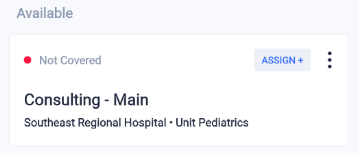
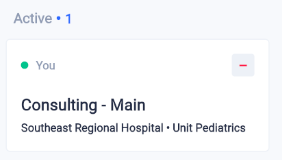
 .
. next in the role's card. You will be prompted to confirm the deletion.
next in the role's card. You will be prompted to confirm the deletion.