Deleting “On-Call” schedule in MediCall
Overview
Deleting an “On-Call” schedule in MediCall, can be complicated task for some users. To delete the “On-Call” schedule, which is not in use, please follow these steps:
1. Select and open the “On-Call” schedule,
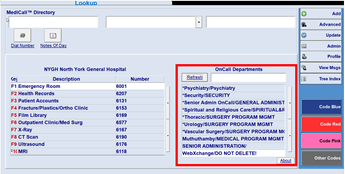
2. On the “On-Call” schedule screen, click on the {Other} button,
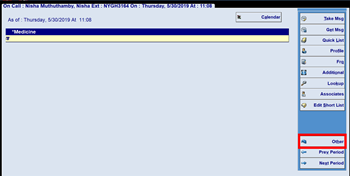
3. Select and highlight the “On-Call” schedule’s title,
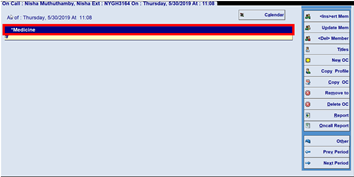
4. Upon successfully selecting and highlight the “On-Call” schedule title, click on the {Title} button for deleting “On-Call” options,
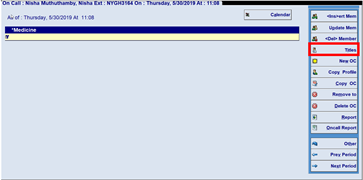
5. In the “Title” options, click on the {Remove} button, to remove/delete the “On-Call” schedule,
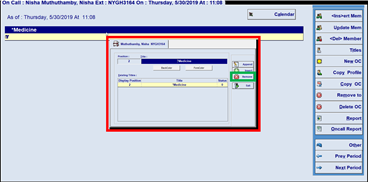
6. Confirm the deletion of the “On-Call” schedule,
7. Click on the {Exit} button to save the changes.
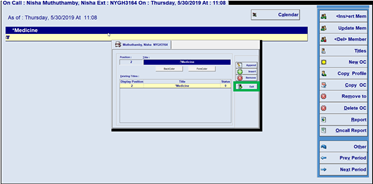
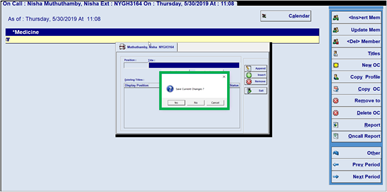
You must select the “Yes” option for the “On-Call” schedule be deleted, and for the changes to be saved in the database. If the “No” option is selected, the “On-Call will NOT be deleted.
Resolution/Topic
Related Defects:
N/A
KB51600