Starting the CTI Service When Medicall Loads (Cisco and Avaya)
Overview
Starting the CTI Service When Medicall Loads (Cisco and Avaya)
Resolution/Topic
Start CTI Service When Starting Medicall. (Cisco and Avaya)
Sometimes the CTI service will not start automatically on a workstation but starts without an issue when manually started. If this becomes a frequent issue, there are a couple steps that can be take to resolve this.
1 step
1. Find the Spok Cisco CTI Service in the Windows Services app
2. Right click Spok Cisco CTI Service and select properties
3. Make sure First Faliure, Second Failure and Subsequent Failures are set like they are in the screen shot below.
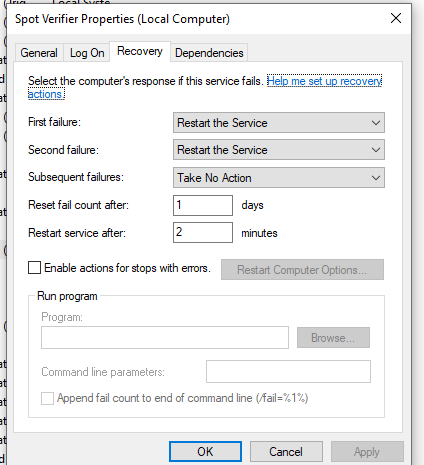
2nd step
If the above does not resolve-
1. Go to C:\console
2. Find Smartans.bat
3. Copy Smartans.bat to a different folder
4. Return to c:\console
5. Right click Smartans.bat and select Edit.
6. Add the following command to the file - NET START "Spok Cisco CTI Service"
The service name has to be the exact same name as the name of the service in the Windows services app. See screenshot below.
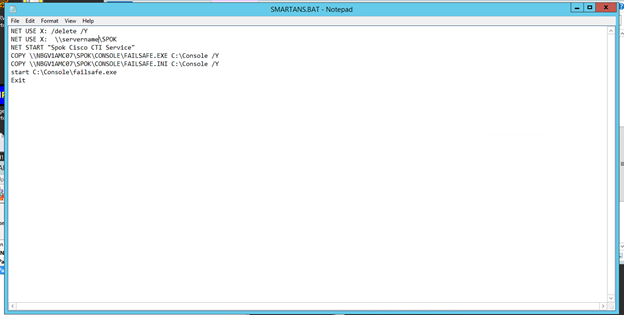
The same can be done for the Spok AES CTI Service.
Related Defects:
N/A