SQL Server Configuration for MediCall Replication
Overview
To ensure the proper functioning of MediCall FailSafe mode, it is essential to configure SQL Server appropriately using the SQL Server Configuration Manager. This configuration must be implemented on all MediCall workstations. Please follow the steps below to configure SQL Server for the local workstation:
1. On the Windows Start Menu, Launch SQL Server Configuration Manager from the Microsoft SQL Server 2016 folder.
(NOTE: You will need administrator rights to launch this application)

2. In the SQL Server Configuration Manager application click “SQL Server Service” to select.
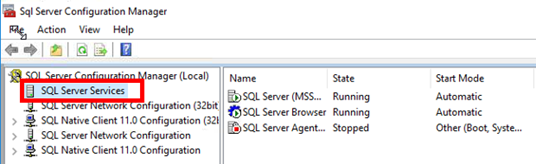
3. Right click on the “SQL Server (MSSQLSERVER)” and select “Properties.”


4. In the SQL Server (MSSQLSEVER) Properties window, change the “Log on as:” option from “This account:” to “Built-in account:”

5. In the “Built-in account” drop down menu, select “Local Service” option and click “Apply”.


NOTE: a message will pop-up for restarting the service. Click ok to restart the service.
6. Click the [OK] button to save the changes for the SQL Server (MSSQLSERVER) service configurations.

Resolution/Topic
Related Defects:
N/A