Send an email alert through Always UP if a service stops
Overview
Explains how to setup emails alerts if there's an issue with a service that is running in Always Up..
Goal
After completing this how-to you will know how to setup emails for each services in Always Up.
1. Remote into the Page server(s)
2. Double click the Always Up icon on the desktop

Highlight the application that you want to send an email alert notification.
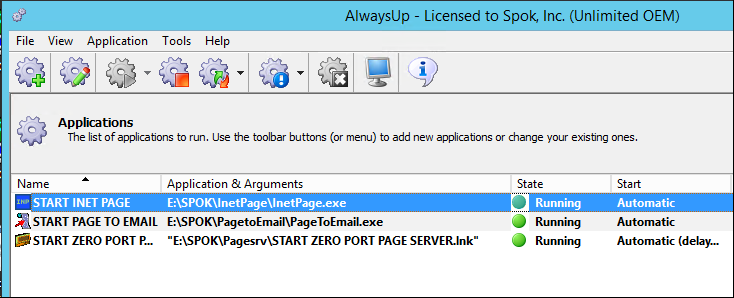
3. Double click the app.
4. open the tab Email
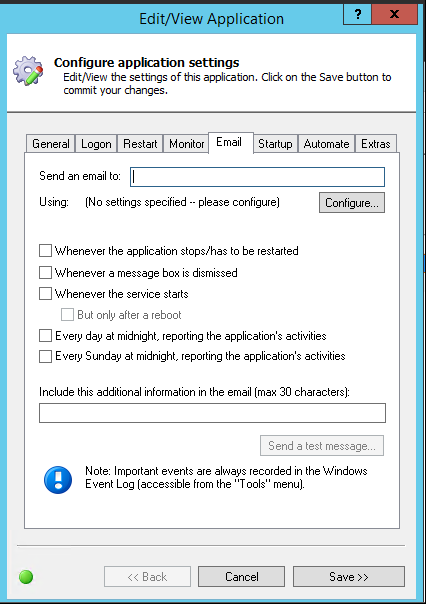
5. Add the list of emails to the send to email address
6. Click the box for the event to report.
7. Repeat this steps for each app