Smart Console Required Permissions
The following instructions are for Amcom permissions that need to be enabled or set after a new Smart Console installation to ensure full functionality of the application accessing local files / folders:
----------------------------------------
1. Ensure permissions for C:\oracle and C:\Program Files (x86)\Amcom for users is set to full control for both User group and Authenticated User group
- a. Right click --> Properties --> Security Tab
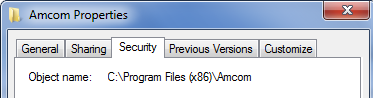
- b. Select Users, click Edit, select Full Control, click Apply, click OK.
----------------------------------------
2. Ensure the registry also has proper permissions.
- a. Start --> Run --> regedit
- b. Go to the key HKEY_LOCAL_MACHINE\Software\Amcom
- c. Right click on Amcom and select Permissions
- d. Grant full control to Users and Authenticated Users.
- e. Go to the key for the Windows Telephony Registry: HKEY_LOCAL_MACHINE\SOFTWARE \MICROSOFT\WINDOWS \CURRENT VERSION\TELEPHONY
- f. Right click on Telephony and select Permissions
- g. Grant full control to Users and Authenticated Users.
- h. Go to the key HKEY_LOCAL_MACHINE\SOFTWARE\WOW6432Node\Amcom
- i. Right click on Amcom and select Permissions
- j. Grant full control to Users and Authenticated Users.
- k. Go to the key HKEY_LOCAL_MACHINE\SOFTWARE\WOW6432Node\Microsoft\Windows\CurrentVersion\Telephony
- l. Right click on Telephony and select Permissions
- m. Grant full control to Users and Authenticated Users.