Updating a Patient Record
Updating a Patient Record
Remember that the Patient form is available in Smart Center as a convenience in case the patient database (via HL7) is unavailable and you are not able to add information directly into it. If the patient database is unavailable, you can add and update patient information in the Smart Center Patient form; however, there is no facility to upload information from this table to the patient database. Entries made in this form must be manually made again in your organization’s patient database to update it.
1. Choose Admin|Patient Information. The Patient form displays.
2. Display the patient record that you want to change. Press <Enter> to query for all existing records, and use the scroll bar or the up and down arrow keys to scroll through the records. As an alternative, you can perform a query to display a particular record.
3. Update the patient record as required. Updates can be made to any field. Note, however, that the combination of the entries in the Patient ID and Visit Suffix fields must be unique for each record. If the combination is not unique, you are not allowed to save the record.
4. In the Nursing Station field, enter the nursing station associated with this patient. To ensure that the phone extension information displays in the Patient Information window in Smart Console, you should enter a nursing station that has been previously entered in the Patient Extensions form. All alphabetic characters must be capitalized.
5. In the Room and Bed fields, enter the room and bed identifiers for this patient. To ensure that the phone extension information displays in the Patient Information window in Smart Console, you should choose a room and bed combination that has been previously entered in the Patient Extensions form. All alphabetic characters must be capitalized.
6. Click the Save Changes button or press <F8> to save your changes.
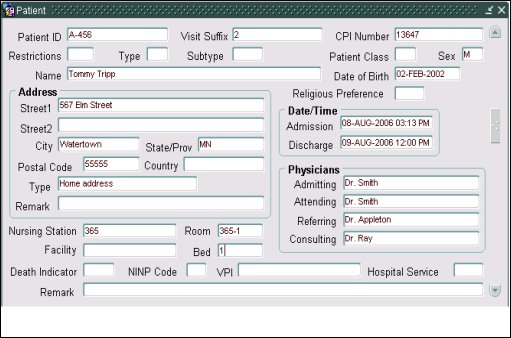
Descriptions of the fields in this form are in the following table.
|
Field |
Description |
|
Patient ID |
The alphanumeric identifier assigned to a patient record. The combination of the entries in the Patient ID and Visit Suffix fields must be unique. |
|
Visit Suffix |
The alphanumeric identifier for a particular visit. Each visit to the hospital or clinic should have its own patient information record. The combination of the entries in the Patient ID and Visit Suffix fields must be unique. |
|
CPI Number |
The external patient ID number. |
|
Restrictions |
Any restrictions for this patient. Restriction codes are unique to your organization. |
|
Type |
The type that categorizes the patient, such as ingoing, outgoing, or emergency. Type codes are unique to your organization. |
|
Subtype |
A type associated with the type entered in the Type field. |
|
Patient Class |
This field is used to categorize patients by site. Site codes are unique to your organization. |
|
Sex |
The gender of the patient. Generally, M (male) or F (Female) is entered. |
|
Name |
The name of the patient. |
|
Date of Birth |
The birth date of the patient. The date format is DD-MON-YYYY. |
|
Religious Preference |
Enter the code that describes the patient’s religious preference. The codes are unique to your organization. |
|
Street1 |
The first line of the patient’s street address. |
|
Street2 |
The second line of the patient’s street address. |
|
City |
The city associated with the patient’s street address. |
|
State/Prov |
The state or province associated with the patient’s street address. |
|
Postal Code |
The postal or zip code associated with the patient’s street address. |
|
Country |
The country associated with the patient’s street address. |
|
Type |
Type of address, such as home or office. The address types are unique to your organization |
|
Remark |
Any notes associated with the patient’s address. |
|
Admission |
The date and time at which the patient was admitted. The date/time format is MM-DDD-YYYY HH:MM AM. The time defaults to 12:00 AM if no time is specified. |
|
Discharge |
The date and time at which the patient was discharged. The date/time format is MM-DDD-YYYY HH:MM AM. The time defaults to 12:00 AM if no time is specified. |
|
Admitting |
The name of the physician that admitted the patient. |
|
Attending |
The name of the physician that is currently responsible for the patient’s care. |
|
Referring |
The name of the physician that referred the patient to the hospital or another physician. |
|
Consulting |
The name of the physician that is consulting with the attending physician on the patient’s care. |
|
Nursing Station |
The identifying name or code of the nurse’s station that is responsible for the patient. To ensure that an associated phone number displays in the Smart Console window, the nursing station identifier must match an entry made in the Patient Extensions form. Any alphabetic characters must be entered in all capital letters. |
|
Facility |
The identifying name or code of the hospital or clinic that is responsible for the patient. |
|
Room |
The room number in which the patient resides. The entry in the Room field works with the entry in the Bed field. To ensure that an associated phone number displays in the Smart Console window, the room and bed combination must match an entry made in the Patient Extensions form. Any alphabetic characters must be entered in all capital letters. |
|
Bed |
The bed number in the room in which the patient resides. The entry in the Room field works with the entry in the Bed field. To ensure that an associated phone number displays in the Smart Console window, the room and bed combination must match an entry made in the Patient Extensions form. Any alphabetic characters must be entered in all capital letters. |
|
Death Indicator |
The code that indicates whether the patient has died. The codes are unique to your organization. |
|
NINP Code |
Specifies whether the patient is considered “Not In Not Published”. If the patient is NINP, information about this patient should not be released. |
|
VPI |
The VPI (Visit Protection Indicator) specifies whether the patient needs extra security. |
|
Hospital Service |
The type of surgery or treatment this patient should receive. These codes are unique to your organization. |
|
Remark |
Any comments or notes about the patient. |