Turning Off Tracing on a Single Console
Overview
How do I turn of off Tracing on a Single Console?
Resolution/Topic
Turning Off Tracing (3 Parts)
First Step
Log into the Application Server and Open Admin. Go to ‘Setup’ and then ‘Consoles’ then the ‘Comm’ tab and uncheck the ‘Trap’ checkbox. NOTE: This needs to be performed for each console listed in Administration.
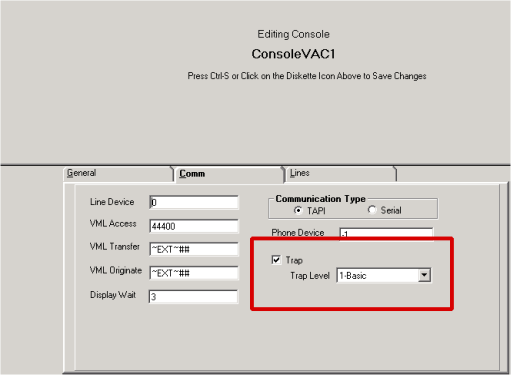
Second Step
On each Console go to: C:\Program Files (x86)\Amcom Software\Interop and edit the App.xml file and go to the bottom of the file and change the 4 to a 0 (zero).
<maxLogSizeMb>10</maxLogSizeMb>
<traceFormat>legacy</traceFormat>
<traceLevel>4</traceLevel>
<deleteLogsAfterDays>15</deleteLogsAfterDays>
<deleteExceptionLogsAfterDays>15</deleteExceptionLogsAfterDays>
Third Step
From the Windows ‘Start Menu’ go to all Programs, drop down ‘Amcom Software’ and open ‘Amcom AES CTI Service Setup’.
In the ‘Debug’ section, uncheck all ‘Levels’ like the screenshot below, and click ‘OK’. NOTE: This will need to be performed on each console.
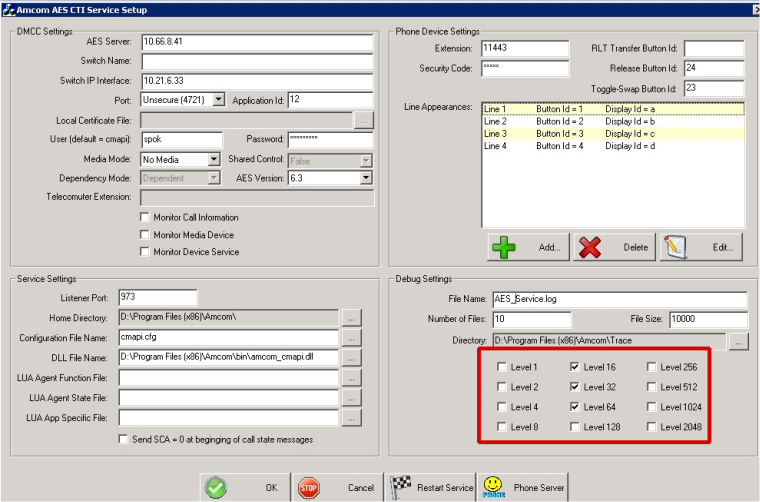
Related Defects:
N/A