Spok Mobile for Apple Introduction
Welcome to the Spok Mobile application! Spok Mobile allows you to send and receive secure, encrypted, HIPAA compliant messages on your mobile device, eliminating the need for multiple paging devices. The application simplifies the communication process by connecting you with your site’s available contact directory. This allows you to communicate with all other Spok Mobile users at your site quickly and easily.
Please note that there are many different configurations of the Spok Mobile product. Based on the configuration and version of the application that you have, you may not have access to every available feature. Additionally, The Spok Mobile product is available on many different device types and operating systems. Because of this, you may experience differences in the functionality and appearance of the application and its features.
Apple Watch Notifications
Spok Mobile does not currently offer full support for Apple Watches. However, Spok Mobile notifications are automatically received on Apple Watches when the watch is integrated with an Apple device that has Spok Mobile installed and set up. For information about how to disable automatic notifications on Apple Watches, see How to Disable Spok Mobile Notifications on the Apple Watch. For more detailed information about Apple Watches, please refer to Apple’s technical documentation.
Intended Use
The Spok Mobile application was designed to improve the quality and speed at which people communicate. Spok Mobile should not be used in the diagnosis, cure, mitigation, treatment, or prevention of illness or disease by assisting with a professional’s assessment or treatment of a patient.
This product is not a medical device and uses an unlicensed frequency band that is susceptible to interference from other devices or equipment. These external variables can interfere with cellular data and Wi-Fi internet coverage. Because of these unpredictable external factors, Spok cannot guarantee that all Spok Mobile messages will be successfully sent and received.
To help improve the reliability of the product, it is recommended that the device on which the Spok Mobile application is installed and used has cellular data coverage as well as wireless internet access as a backup. Having the suggested form of internet coverage (cellular data) as well as the backup form of internet coverage (Wi-Fi) helps improve the overall coverage if interference occurs with one of the internet connections.
Depending on how the Spok Mobile application is used, the application reserves the right to use your cellular data coverage and wireless internet.
Prerequisites
- iOS 8.0+
- Email account
Commonly Used Icons
|
Icon |
What it Does |
 |
Allows you to view your list of recent contacts. |
 |
Identifies recent contacts. |
|
Identifies secure devices. |
|
 |
Allows you to compose a new message. |
 |
Allows you to attach pictures and videos to messages. |
 |
Allows you to access the drawer menu. |
 |
Allows you to initiate a phone call to a phone number that is included in a message. |
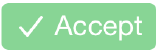 |
Allows you to acknowledge that you received an incoming message and you accept the message’s content. |
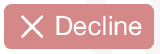 |
Allows you to acknowledge that you received an incoming message, but you do not accept the message’s content. |
 |
Allows you to add a new item. |
|
Indicates that the message is a high priority message. |
|
|
Indicates that the message is a low priority message. |
|
|
Allows you to forward the last message’s text and attachments from the Messages screen. |
|
|
Allows you to copy the last message’s text from the Messages screen. |
|
|
Allows you to delete a message conversation from the Messages screen. |