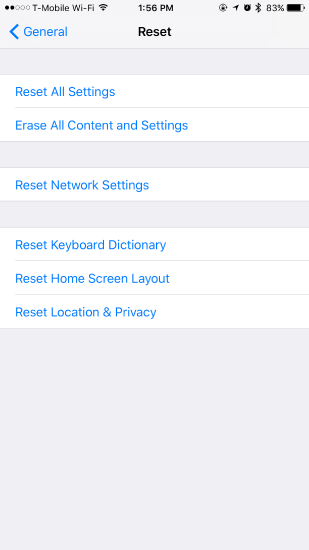Troubleshooting Basic Apple Push Notification Issues
Overview
The purpose of this article is to provide some basic steps to troubleshoot push notification issues on Apple devices.
Topic
Please review the steps below to ensure that the iPhone is configured in a manner to receive Spok notifications:
- Ensure Notifications for Spok Mobile are enabled by going to Settings > Notifications > Spok Mobile
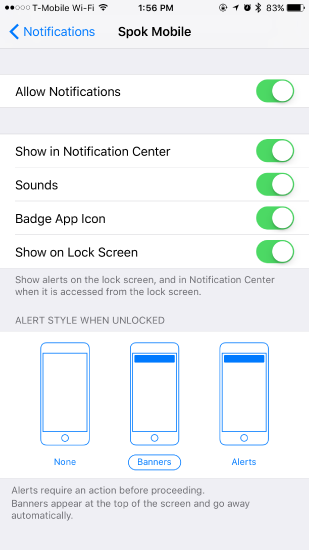
- Go to Settings and ensure the "Do Not Disturb" feature is not activated by making sure the phone is configured as shown below.
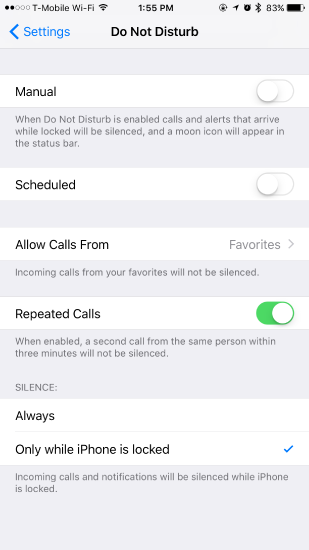
-
Go to Settings > Notifications > Messages, make sure that “Allow Notifications” is turned on.
-
Your device has a mute switch (ring or silent). It is a lever-type button that you flip up or down to mute the device. On an iPhone, this switch is located on the left side of your device, on an iPad, it is located on the right side of your iPad:
Make sure that the mute button isn’t turned on by pushing the “Ring/Silent” switch to the “Ring” position.
- Hold the home and lock button together until the iPhone restarts itself and test Spok Mobile paging again.
- Check whether the network is working in a good condition. If it isn’t, apps won’t update the news and send notifications. Just re-connect your Wi-Fi or Cellular network. Or reset network settings.
- Go to Settings > General > Reset and then choose to Reset Network Settings.
Related Defects:
N/A
KB25279