Bandwidth Address Validation
Overview
In order to provision new buildings, Bandwidth must have a record of these buildings in their database. The address must match the MSAG address on file at the local PSAP. If you are having problems adding the new building location to EARTLM, you can check the address in the Bandwidth database.
1. Go to https://dashboard.dashcs.com/dash-board/login.jsp
Note: You can access this site from any workstation. log
2. Login using your Bandwidth account.
3. Select Emergency.
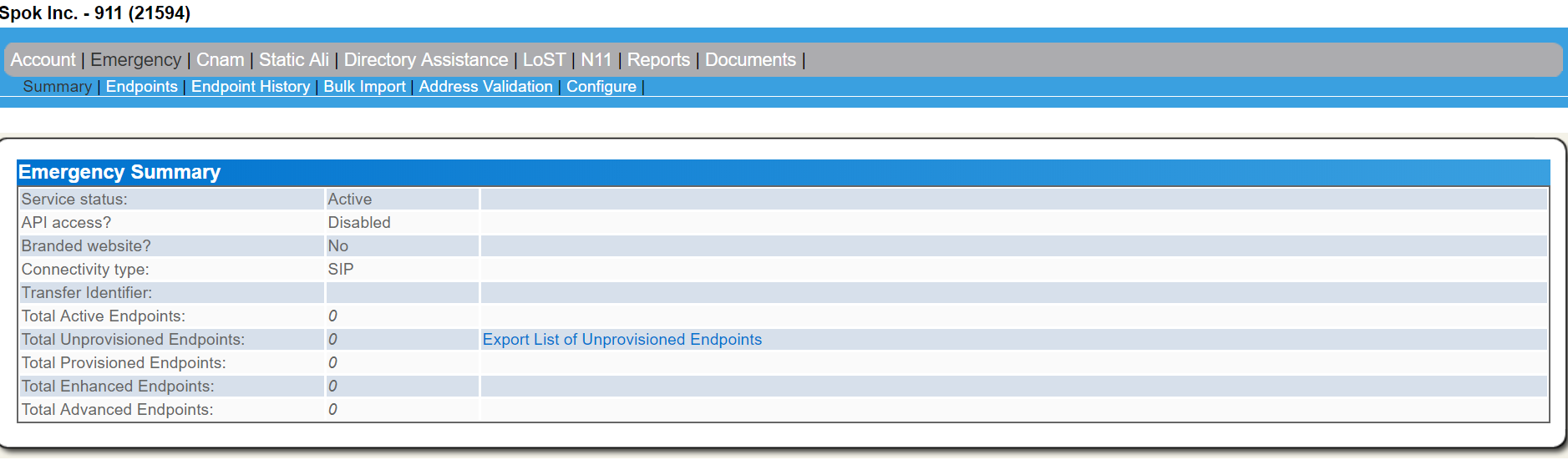
4. Select Address Validation.
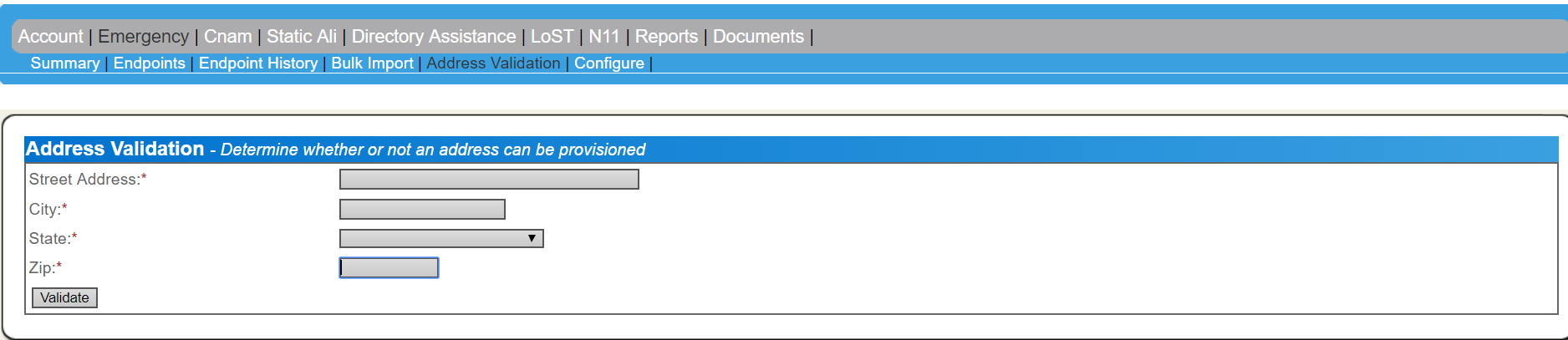
5. Enter the Street Address, City, State, and Zip.
6. Select Validate.
NOTE: If the address validation fails, open a ticket with Bandwidth. They will check with 911 their team to see if the location has been updated with the local PSAP.
Support Portal
•bandwidth.com/support
•855.864.7776
7. Once the address is confirmed, re-enter the address (Steps 1-6), to validate.

Related Defects:
N/A