Login/Logout
This topic explains how to log in and out of a device.
The login/logout feature will only be available on your device if it has been enabled by your system administrator. The feature is intended for users who do not have a dedicated device registered to them in Spok Mobile. It should not be used by users who may be in an on-call schedule, or by users who are also licensed for Spok Mobile as a pager.
Logging out of your device (or logging into a new device) will delete all of your messages from your inbox. Ensure that you will not require access to any of your previously received messages before logging in or out of your device.
Logging In
To log into a device:
- Open the Spok Mobile application on your device. The Registration screen will automatically display:
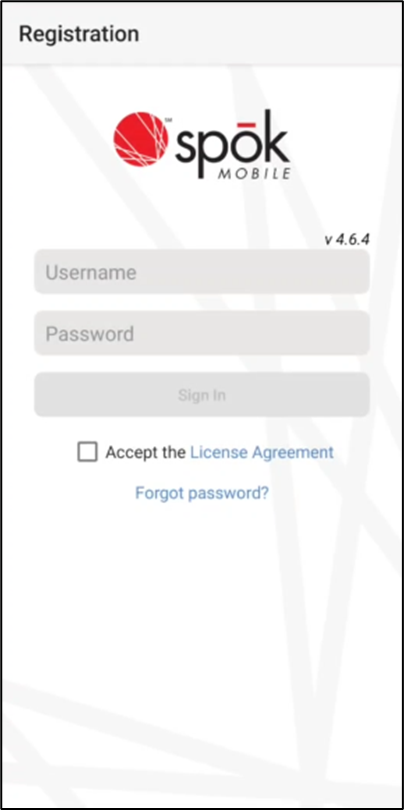
NOTE: If the registration screen does not automatically display when you open the app, then the previous user may not have logged out of the app at the end of their session. In this case, you will need to first log out of the app before logging in with your own credentials. Previous users are not automatically logged out of the app when a new user logs in, which means that if you log in before the earlier user has logged out, then their status will continue to show as available in the system. - Enter your username into the Username field.
- Enter your password into the Password field.
- Click the Sign In button.
Logging Out
To log out of a device:
- In the Spok Mobile application, click the drawer button. The drawer displays:
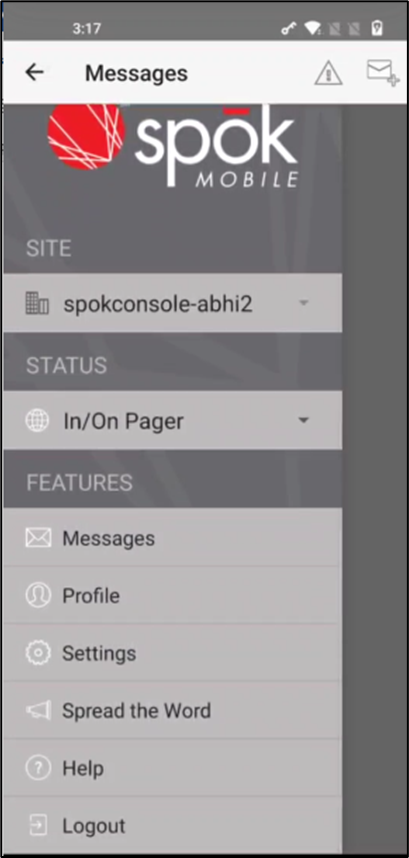
- Click the Logout button.