Message Storage Settings
The message storage settings in the Spok Mobile application allow you to configure how long Spok Mobile messages are stored in the application, and how many messages are stored there.
Some configuration options may prevent different settings from being editable on your device. If a settings option cannot be edited on the device, the site administrator controls the settings option. In this situation, the setting is grayed out and cannot be configured within the mobile application.
Configure these settings carefully. Depending on the values that you set, you may lose messages while your device is offline. If your device goes offline for longer than the configured Maximum Message Age, messages may expire before your device comes back online. If you reach the maximum number of stored messages while your device is offline, any messages over the maximum number will be automatically deleted and you will not see them when your device comes back online.
Maximum Message Age
To configure how long messages are stored in the Spok Mobile application, do the following:
- In the Spok Mobile application, click the drawer button. The drawer displays.
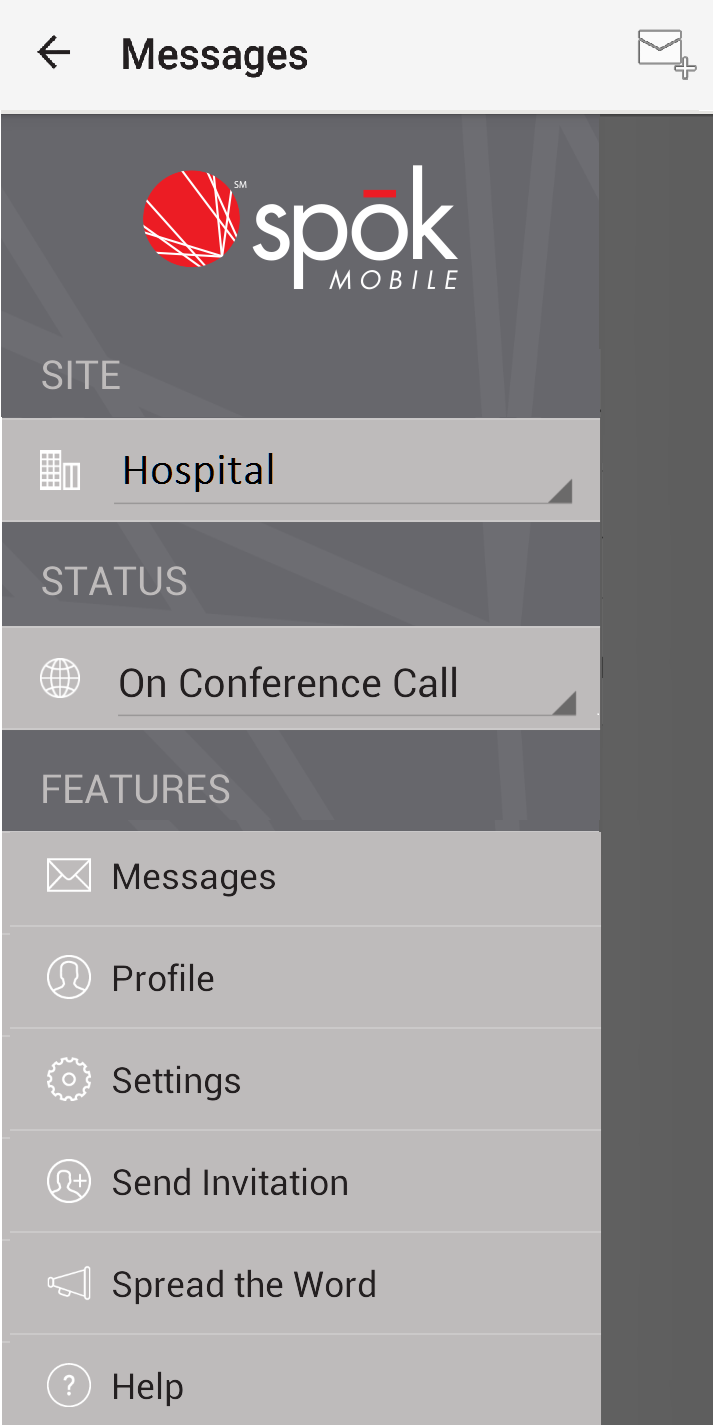
- In the drawer, click the Settings option. The Settings screen displays.
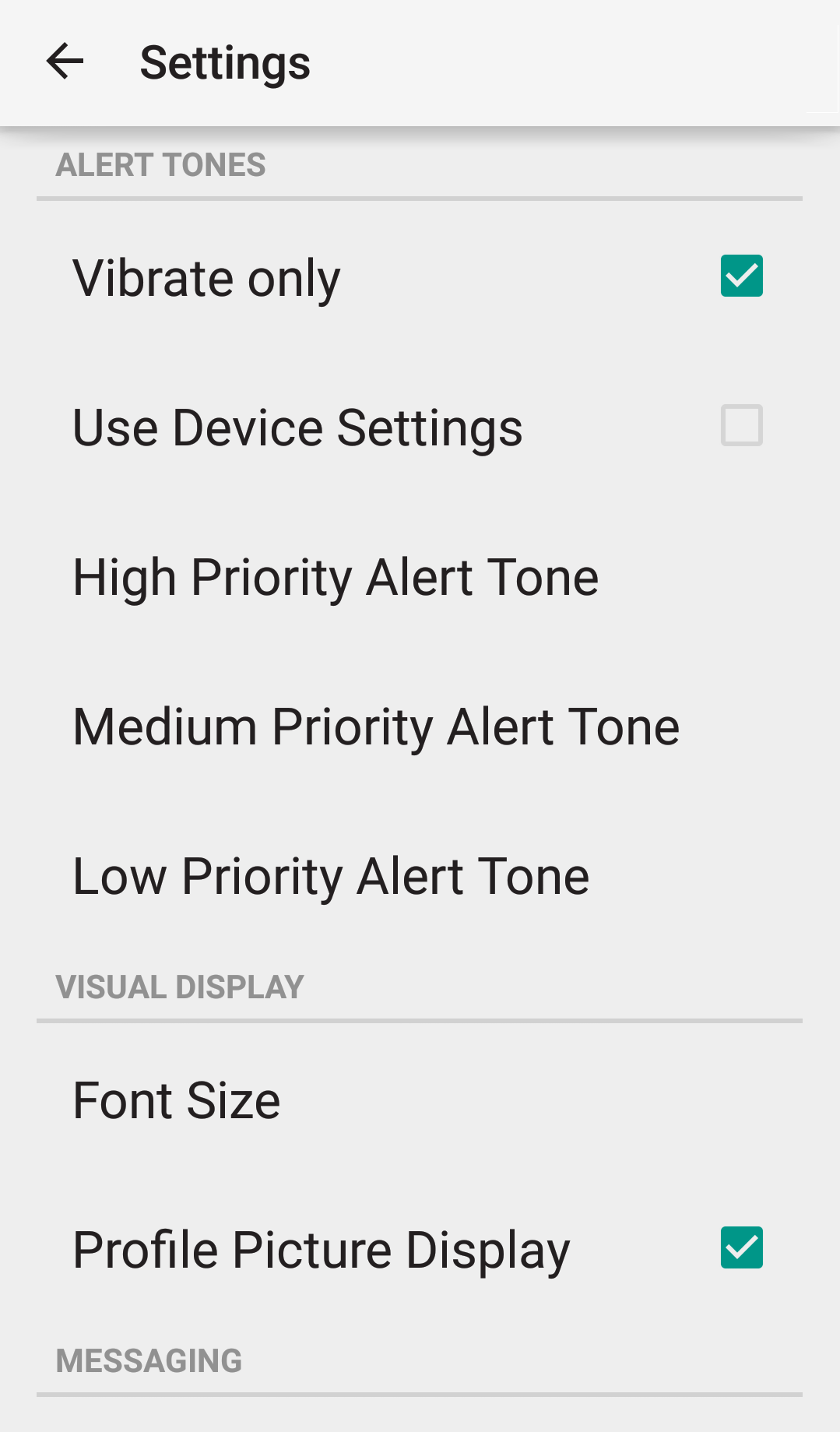
- Choose the Max Message Age option. The Max Message Age screen displays.
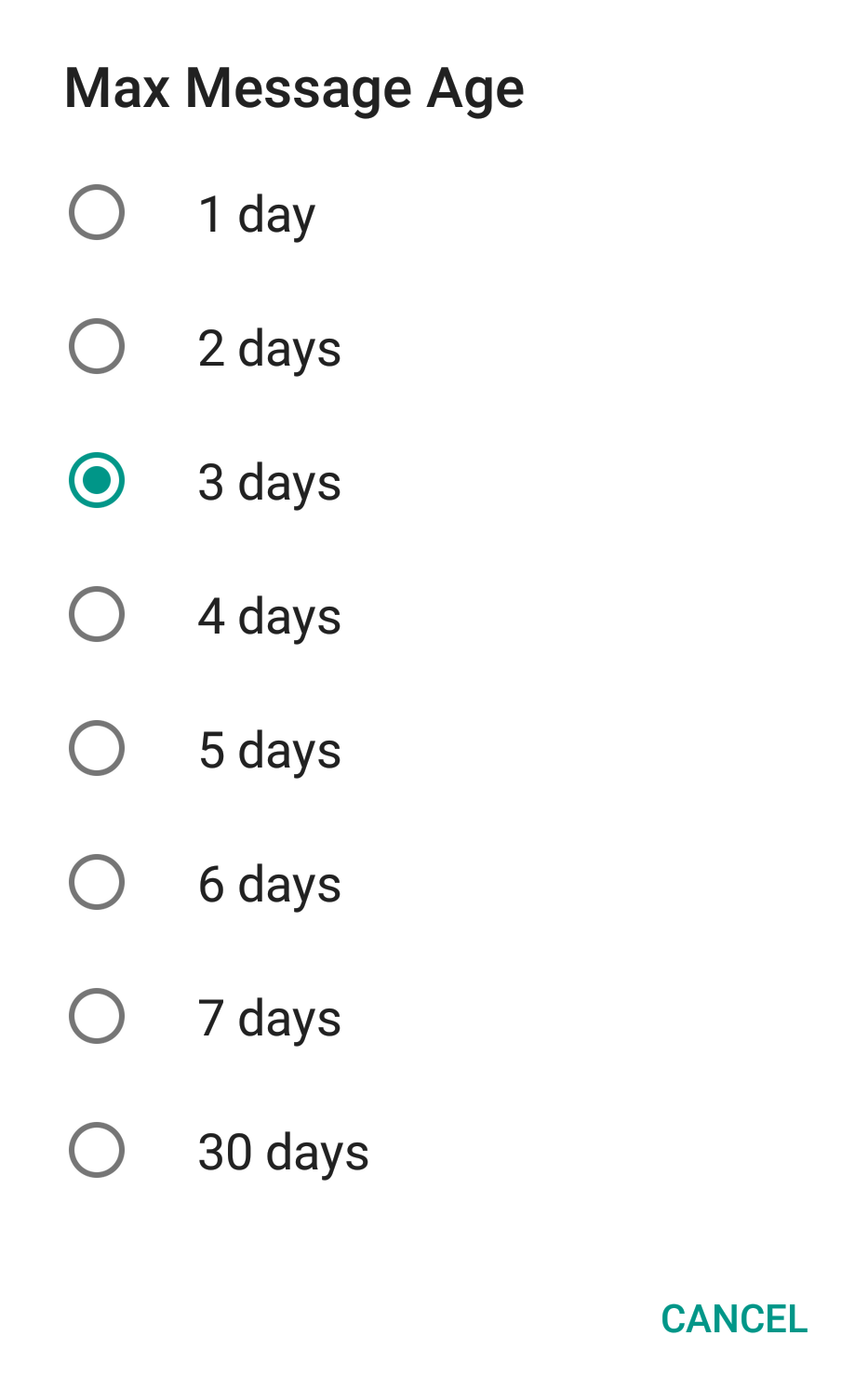
- Choose the maximum number of days that you would like the Spok Mobile application to save messages for. For example, if you would like the application to save messages for five days but delete messages on the sixth day, choose the 5 Days option.
The changes are automatically saved.
Maximum Messages Stored
To configure how many messages are stored in the Spok Mobile application, perform the following steps:
- In the Spok Mobile application, click the drawer button. The drawer displays.
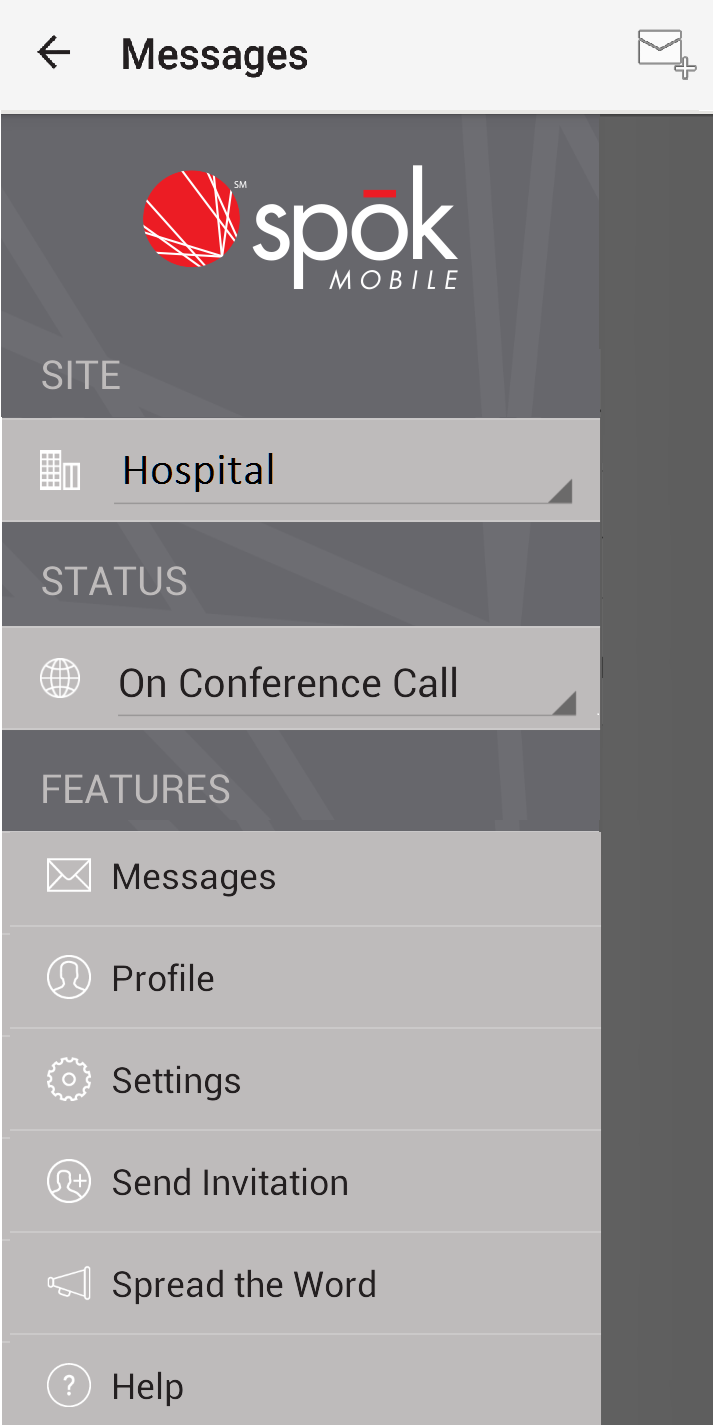
- In the drawer, click the Settings option. The Settings screen displays.
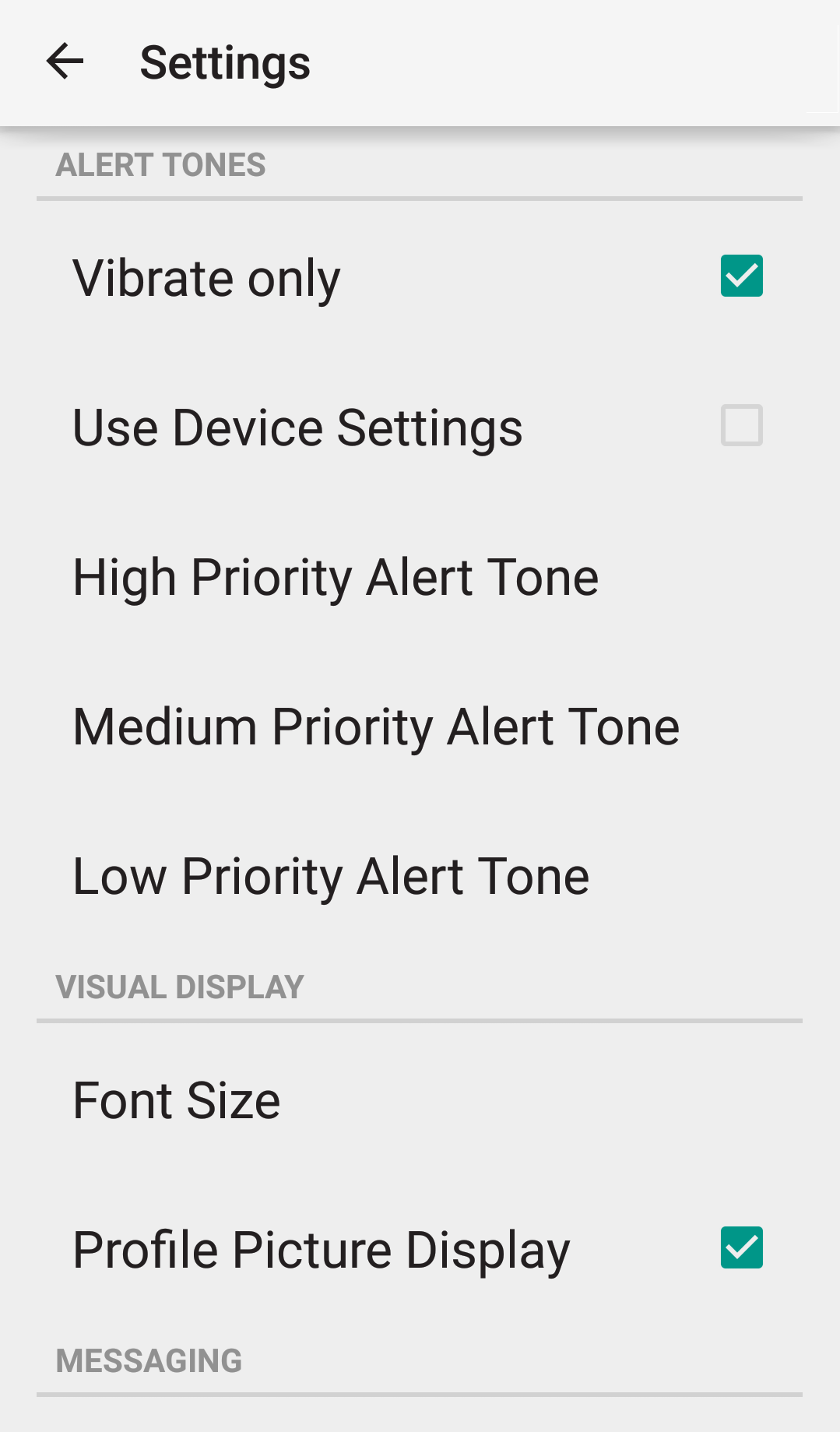
- Select the Max Messages Stored option. The Max Messages Stored screen displays.
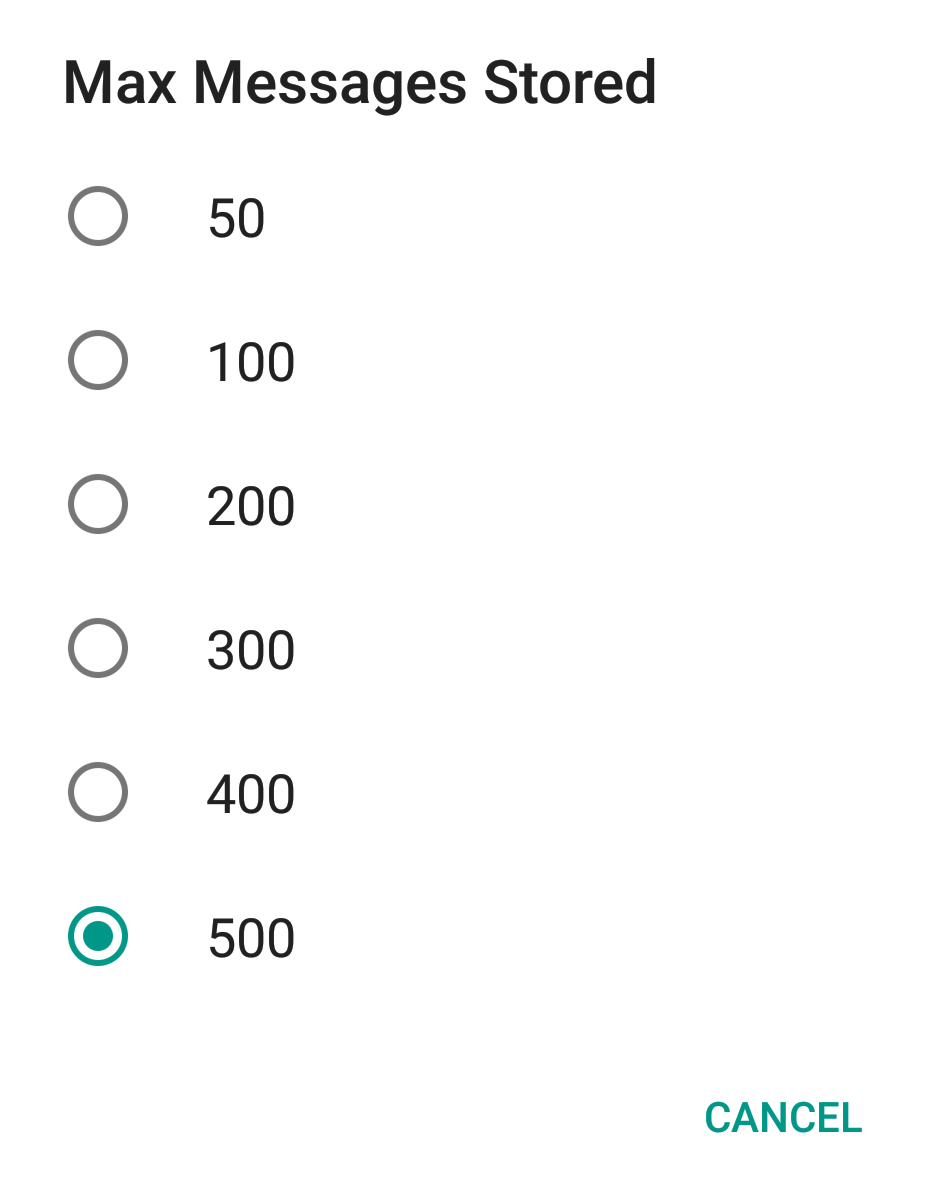
- Choose the maximum number of messages that you would like the Spok Mobile application to save. For example, if you would like the application to save 100 messages but delete any messages that go over that number, choose the 100 option.
The changes are automatically saved.
Delete All Messages
The Delete All Messages option allows you to delete all of the messages that are currently being stored in the Spok Mobile application. For detailed information on how to delete all of your Spok Mobile messages, see Performing Basic Tasks.