Setting Up an Android Device for Spok Mobile Preview
Prerequisites
During the Spok Mobile preview app opt-in process, you must be signed in, or be able to sign in, to the correct Google account on the device's default browser. This is the Google account associated with the email address provided to Spok for Spok Mobile Preview enrollment.
Note: If a previous version of Spok Mobile is installed on the device, and the device is configured to automatically install app updates (Auto-update apps at any time or Auto-update apps over wifi only), Spok Mobile is automatically updated with the Spok Mobile Preview app after the the opt-in process outlined in the following procedure.
Opting In and Installing Spok Mobile Preview on Android
To install Spok Mobile Preview on the device:
-
After enrollment as a Spok Mobile Preview test user, you receive an email from Spok inviting you to be a Spok Mobile Tester. Access the email account provided to Spok. You must access this email account on the mobile device that will be used to test Spok Mobile.
If you don't receive the email, check your junk or spam folder.
-
In the invitation email, follow the opt-in URL.
A Spok Mobile opt-in webpage opens in the default web browser. If you are not signed into your Google account in the browser, you are prompted to sign in. You must sign into the same Google account associated with the email address to which the invitation email was sent in order to access the opt-in webpage.
If you have previously opted in to become a Spok Mobile tester in Google Play, the opt-in webpage is skipped. Proceed to step 4.
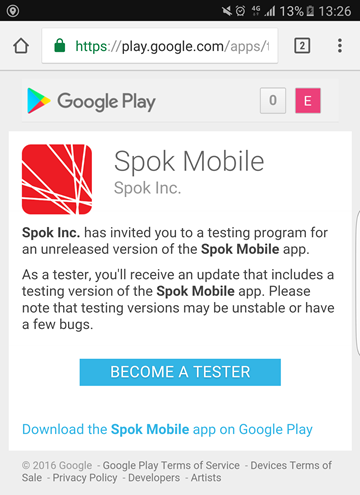
In the default browser, if you are signed into a different Google account than the account associated with the email address to which the invitation email was sent, a message appears indicating the app is not available. Sign out of the Google account and sign into the correct Google account.
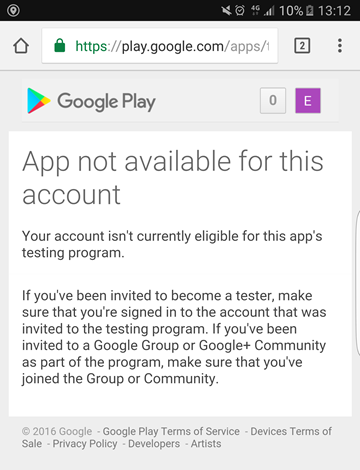
-
On the Spok Mobile opt-in webpage, tap BECOME A TESTER.
A Spok Mobile Tester page opens with instructions to get the testing version or leave the testing program:
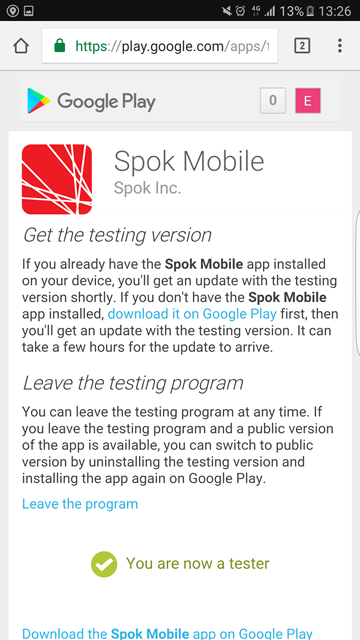
-
It takes at least 20 minutes and possibly up to a few hours for the Spok Mobile Preview app to be available for download. Depending on the device's Google Play settings, and whether or not a previous version of Spok Mobile is installed on the device, perform one of the following steps after waiting at least 20 minutes:
If you closed the Spok Mobile test page and cannot tap the download link, and you do not receive an update notification, manually open Google Play to install or update.
-
If a previous version of Spok Mobile is NOT installed on the device, tap the link in the Spok Mobile test page to download from Google Play. In Google Play, on the Spok Mobile app page, tap Install.
-
If a previous version of Spok Mobile is installed on the device, and the device is NOT configured to automatically install app updates (Do not auto-update apps), tap the link in the Spok Mobile test page to download from Google Play. In Google Play, on the Spok Mobile app page, tap Update.
-
If a previous version of Spok Mobile is installed on the device, and the device is configured to automatically install app updates (Auto-update apps at any time or Auto-update apps over wifi only), Spok Mobile is automatically updated with the Spok Mobile Preview app.
If the update does not automatically happen, tap the link in the Spok Mobile test page to download from Google Play. In Google Play, on the Spok Mobile app page, tap Update.You may get an update notification. You can follow this notification instead of the download link on the Spok Mobile test page.
-
-
After Spok Mobile is installed, open the app and begin testing.
Spok Mobile Preview is live in your site's environment. If you used a previous version of Spok Mobile at your site, you can still interact with all of your contacts in the same way with the Spok Mobile Preview app, while having access to new features and improved functionality.
After the Spok Mobile Preview phase has ended, no action is required. The preview version becomes the General Availability version. Continue to use the latest version until you are notified of an available update or receive other communication from Spok.
During the Spok Mobile Preview phase, a new version of the Spok Mobile Preview app might be released in Google Play.
Spok will send an email communicating any new preview versions. You might also receive a notification on your device that a new update is available. If configured to automatically install updates, your device will automatically update to a new preview version.
Additionally, since you have already opted in to be a Spok Mobile Preview tester in Google Play, you might automatically receive updates for future Spok Mobile Preview versions.
If you do not want to receive future updates for Preview versions of Spok Mobile, go into Goolge Play and opt out of beta testing.