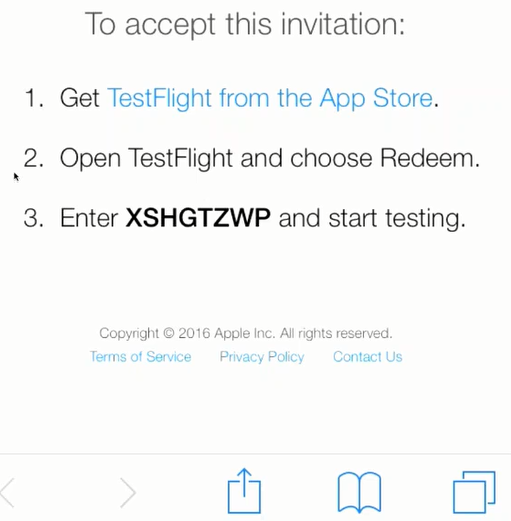Use the following instructions to set up an iOS device for Spok Mobile Preview.
Prerequisites
If your site manages mobile device security, ensure that the applicable device is able to download and install the Apple TestFlight app, as well as the Spok Mobile Preview app.
Installing Spok Mobile Preview on iOS
Spok Mobile Preview testing for iOS uses Apple TestFlight Beta Testing. After enrollment as a Spok Mobile test user, you receive an email from Apple TestFlight inviting you to be a Spok Mobile Tester. Determine if you can access this email account on the mobile device that will be used to test Spok Mobile. Refer to one of the following procedures to install TestFlight and Spok Mobile:
- Access the email account provided to Spok. You must access this email account on the mobile device that will be used to test Spok Mobile.
Note: The invitation email may go to your junk folder.
- In the invitation email, tap Start Testing.
A webpage opens with test instructions.
- In order to participate, you must install the TestFlight app on the mobile device that will be used to test Spok Mobile. If you don't already have TestFlight installed, use the following steps to install and open TestFlight:
- On the test instructions web page, tap the TestFlight from the App Store link.
The App Store opens on the TestFlight app page.
- Tap Get, then Install. The TestFlight app downloads and installs.
- Open the TestFlight app.
TestFlight opens to a Spok Mobile test app acceptance page.
- On the Spok Mobile test app acceptance page, tap Accept and then Install or Update to download and install the Spok Mobile Preview app.
If you already have a previous version of Spok Mobile installed on the device, this version is updated to the new Spok Mobile Preview version.
- After Spok Mobile is installed, open the app and begin testing.
Spok Mobile Preview is live in your site's environment. If you used a previous version of Spok Mobile at your site, you can still interact with all of your contacts in the same way with the Spok Mobile Preview app, while having access to new features and improved functionality.
- Provide feedback to share with Spok.
- After the Spok Mobile Preview phase has ended, no action is required. The preview version becomes the General Availability version. Continue to use the latest version until you are notified of an available update or receive other communication from Spok.
- Access the email account provided to Spok.
Note: The invitation email may go to your junk folder.
- In the invitation email, click Start Testing.
A webpage opens with test instructions.
These instructions include a test code. Make a note of this test code.
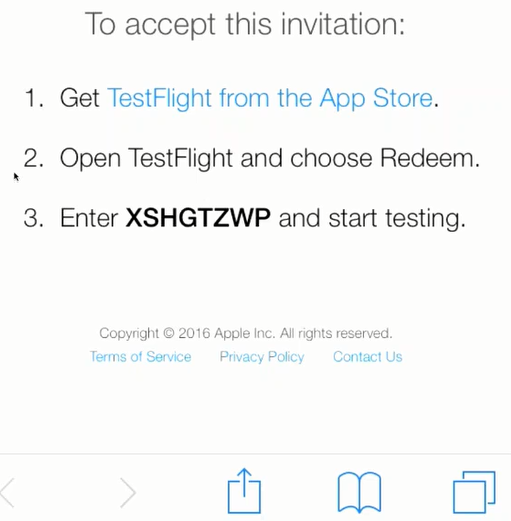
- In order to participate, you must install the TestFlight app on the mobile device that will be used to test Spok Mobile. If you don't already have TestFlight installed, use the following steps to install and open TestFlight:
- On the mobile device, open App Store and search for Apple TestFlight
- Tap Get, then Install.
The TestFlight app downloads and installs.
- Open the TestFlight app and tap Redeem.
- Enter the test code from the test instructions webpage (see step #2).
TestFlight opens to a Spok Mobile test app acceptance page.
- On the Spok Mobile test app acceptance page, tap Accept and then Install or Update to download and install the Spok Mobile Preview app.
If you already have a previous version of Spok Mobile installed on the device, this version is updated to the new Spok Mobile Preview version.
- After Spok Mobile is installed, open the app and begin testing.
Spok Mobile Preview is live in your site's environment. If you used a previous version of Spok Mobile at your site, you can still interact with all of your contacts in the same way with the Spok Mobile Preview app, while having access to new features and improved functionality.
- Provide feedback to share with Spok.
- After the Spok Mobile Preview phase has ended, no action is required. The preview version becomes the General Availability version. Continue to use the latest version until you are notified of an available update or receive other communication from Spok.