Spok Care Connect Web Introduction
Welcome to Spok Care Connect Web! Spok Care Connect Web allows you to send and receive secure, encrypted, HIPAA-compliant messages from your browser, simplifying the communication process by connecting you with your site’s available contact directory. This allows you to communicate with all other Care Connect Web and Spok Mobile users at your site quickly and easily.
Intended Use
Spok Care Connect Web was designed to improve the quality and speed at which people communicate. Care Connect Web should not be used in the diagnosis, cure, mitigation, treatment, or prevention of illness or disease by assisting with a professional’s assessment or treatment of a patient.
Prerequisites
Before using Care Connect Web on your device, please make sure the following things are true:
- You have an email account.
- You have previously downloaded and installed the Spok Mobile app on your mobile device.
- You have registered your Spok Mobile app, and created a password for your account.
For more information on how to download, install, and register the Spok Mobile app, please see:
- For iOS devices: See the Setting Up the Application page in the Spok Mobile 25.1 for iOS User Guide.
- For Android devices: See the Setting Up the Application page in the Spok Mobile 25.1 for Android User Guide.
Commonly Used Icons
|
Button |
What it Does |
|
Identifies a secure device. Each site uses its own custom rules to determine which devices are considered secure. |
|
| Identifies a user who can be included in group chats, including users in on call schedules and existing directory groups or teams. | |
|
Allows you to attach pictures or videos to a message or reply that is being composed. |
|
|
Allows you to send a message or reply that is being composed. |
|
|
Allows you to access the drawer pop out for additional options, like changing your status or configuring your settings. |
|
| Allows you to access more options for interacting with a message or a chat. | |
| Indicates that a message has been forwarded. | |
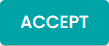 |
Allows you to acknowledge that you received an alert message, and indicate that you accept the message’s content. |
 |
Allows you to acknowledge that you received an alert message, but indicate that you do not accept the message’s content. |
|
When displayed next to a chat, indicates that the first message in the chat was a high priority message. When displayed next to a message, indicates that the message is high priority. |
|
|
When displayed next to a chat, indicates that the first message in the chat was a low priority message. When displayed next to a message, indicates that the message is low priority. |
|
|
Indicates the number of unread messages in a chat. The color of the icon also indicates the priority of the most recent unread message:
|
|
| Indicates that a user is available. | |
| Indicates that a user is not available. |