Using the Mute Switch Override Feature in Spok Mobile for iOS
Mute Switch Override Overview
The Mute Switch Override feature allows your device to play a notification tone when you receive a new message or alert, even if your device's mute switch is on. By default, the Mute Switch Override feature for iOS is disabled. The Mute Switch Override feature is only available in Spok Mobile for iOS.
The following message in the Spok Mobile application provides additional information:
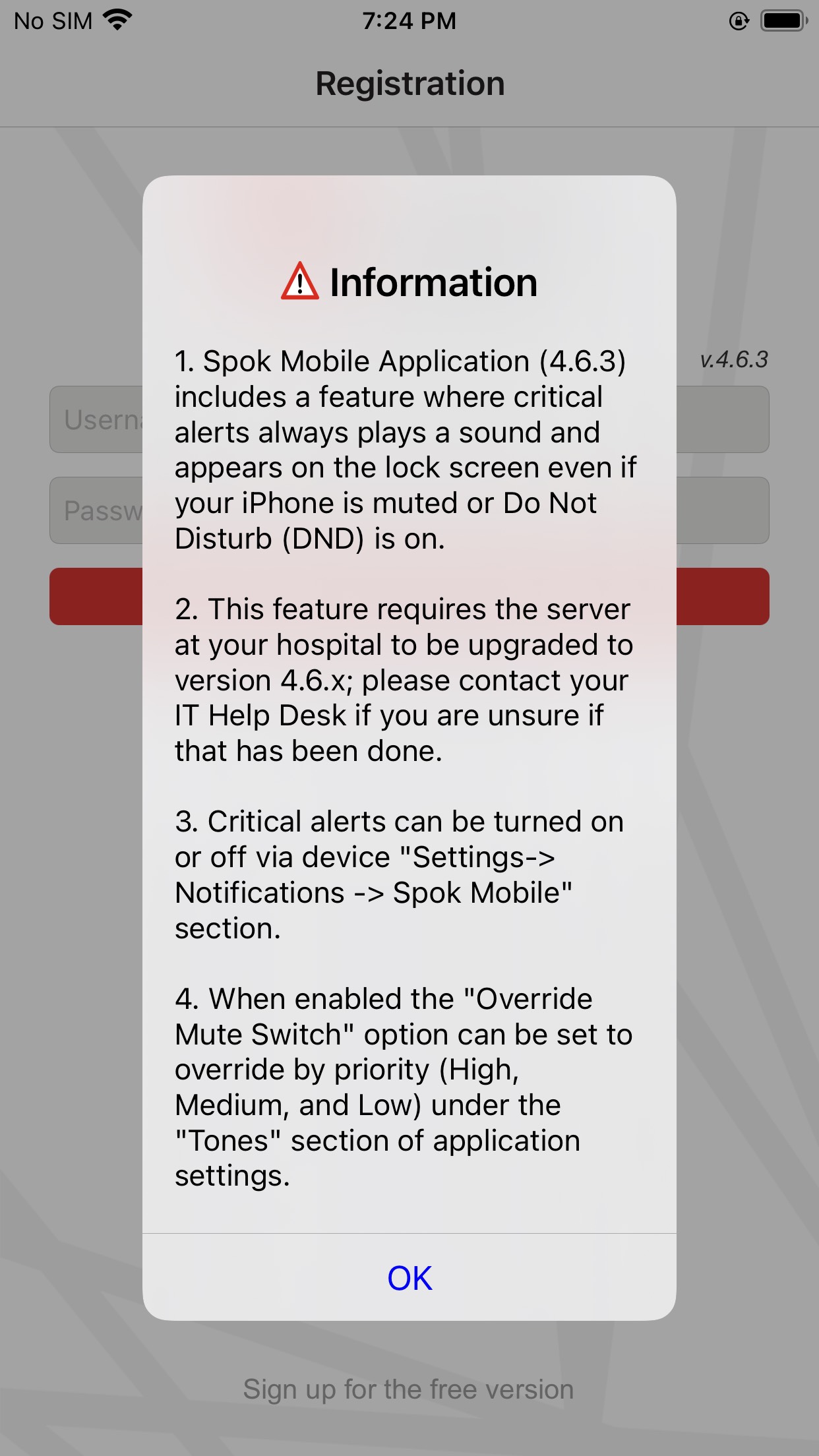
Enabling and Disabling Mute Switch Override in Spok Mobile
It is recommended to always have Mute Switch Override enabled.
To enable or disable Mute Switch Override on your iOS device, do the following:
- In Spok Mobile, navigate to Settings, then select any of the three tone settings (High Priority Tone, Medium Priority Tone, or Low Priority Tone):
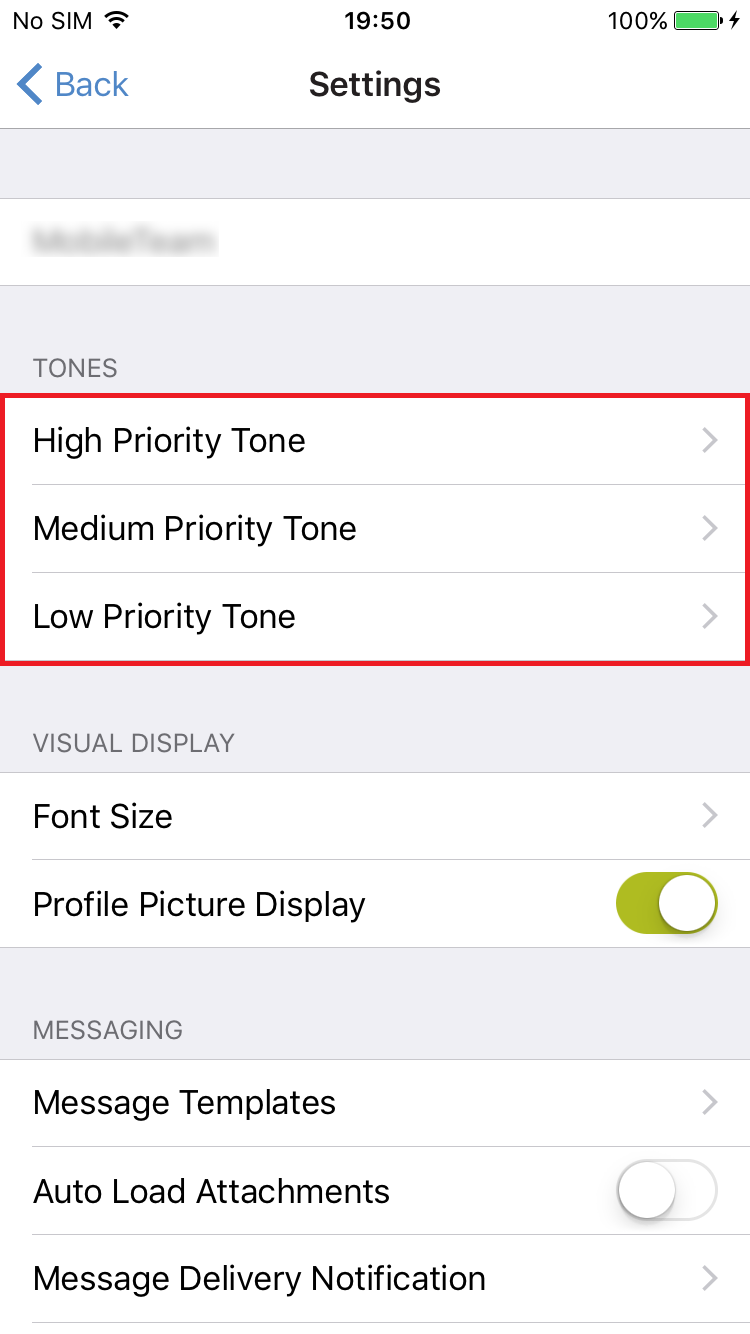
- Tap Override Mute Switch to toggle the feature on or off for alerts of the selected priority level:
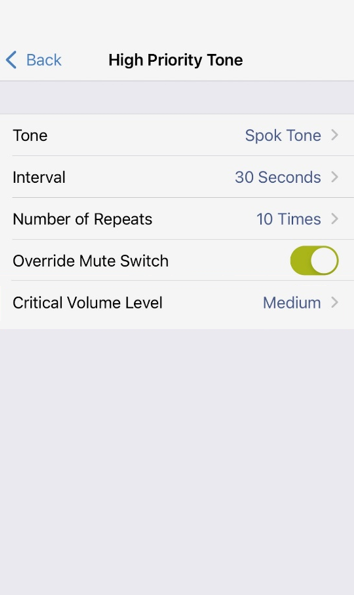
- (Optional) Select the Critical Volume Level setting to choose the volume level for notification tones that play when the device is muted. Possible options for the setting are High, Medium, or Low. Note that this setting is only available when Override Mute Switch has been enabled.
NOTE: The Critical Volume Level setting is only available for Spok Mobile for iOS 4.7 and later. The setting also requires Spok Mobile Server 5.1.1 or later to take effect. - (Optional) Repeat steps 1 through 3 above to enable Mute Switch Override and configure its volume level for any of the remaining tone priority levels (High Priority Tone, Medium Priority Tone, or Low Priority Tone).
For more information on tone priority levels and other tone settings, see the Tone Settings page.
Enabling and Disabling Mute Switch Override in Spok Mobile Administration
To enable or disable Mute Switch Override from the Spok Mobile web administration interface, do the following:
- In the web administration interface, navigate to the Manage Devices page.
- Search for a user.
- Click on the Settings link in the user's record.
- Mute Switch Override is available for all tone settings. In any tone settings section, click the Override Mute Switch dropdown to select "Yes" to enable the feature, or "No" to disable it.
- (Optional) Select the Critical Volume Level setting to choose the volume level for notification tones that play when the device is muted.
NOTE: The Critical Volume Level setting is only available for Spok Mobile for iOS 4.7 and later. The setting also requires Spok Mobile Server 5.1.1 or later to take effect. - Click Save.