Sending Invitations
Spok Mobile allows you to send invitations to invite others to use the Spok Mobile application. When you invite others to join and use the application, they receive an email from the Spok Mobile application that includes information on how to set up and use the application on their device.
Please note that the application limits the number of invitations that can be sent by one person to 75.
- In the Spok Mobile application, click the drawer button. The drawer displays.
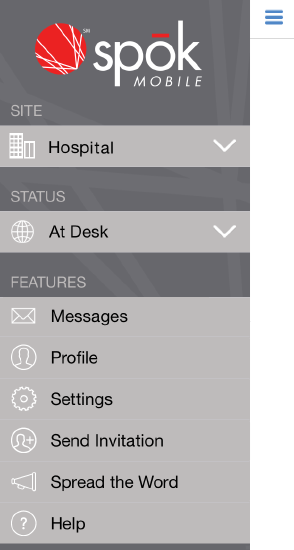
- Choose the Send Invitation menu option. The Send Invitation screen displays.
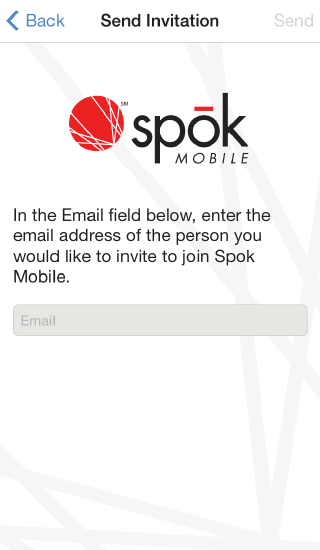
- In the Email field, enter the email address of the person you would like to invite to use Spok Mobile.
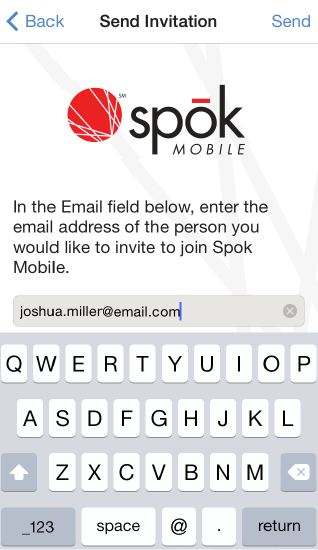
- After the email address for the person you would like to invite to use Spok Mobile is entered into the Email field, click Send . A confirmation dialog displays, indicating that the invitation has been sent.