Using the Mute Switch Override Feature in Spok Mobile for iOS
Mute Switch Override Overview
The Mute Switch Override feature allows your device to play a notification tone when you receive a new message or alert, even if your device's mute switch is on. By default, the Mute Switch Override feature for iOS is disabled. The Mute Switch Override feature is only available in Spok Mobile for iOS.
The mute switch override feature requires that the Premise Server be running Spok Mobile 4.6.0 or later. The following message provides more information in the Spok Mobile application:
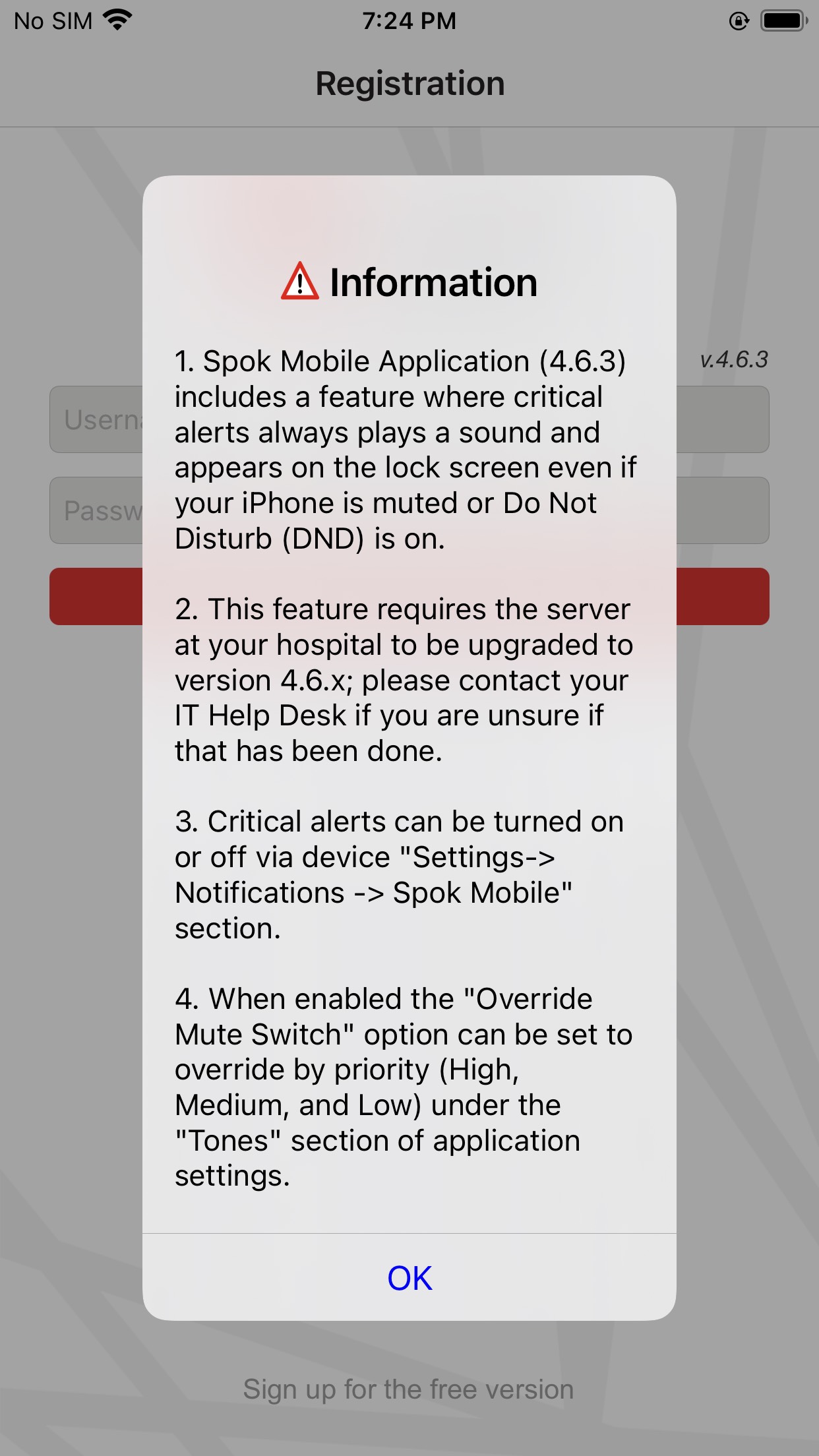
Enabling and Disabling Mute Switch Override in Spok Mobile
It is recommended to always have Mute Switch Override enabled.
To enable or disable Mute Switch override on your iOS device, do the following:
- In Spok Mobile, navigate to Settings, then to any tone settings. Mute Swtich Override is available for all tone priorities.
- Tap Override Mute Switch to toggle the feature on or off.
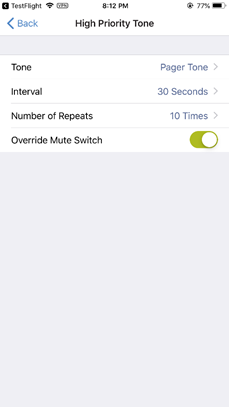
Enabling and Disabling Mute Switch Override in Spok Mobile Administration
To enable or disable Mute Switch Override from the Spok Mobile web administration interface, do the following:
- In the web administration interface, navigate to the Manage Devices page.
- Search for a user.
- Click on the Settings link in the user's record.
- Mute Switch Override is available for all tone settings. In any tone settings section, click the Override Mute Switch dropdown to select "Yes" to enable the feature, or "No" to disable it.
- Click Save.