Visual Display Settings
The visual display settings in the Spok Mobile application allow you to configure the font size that displays in the application and it also allows you to configure if other Spok Mobile users’ profile pictures display in the application.
Changing the Font Size
The Spok Mobile application allows you to change the size of the font that is used in the message chat bubbles and in the incoming Message screen in the application. For example, you can choose from four different font sizes. The different font size options are shown below.
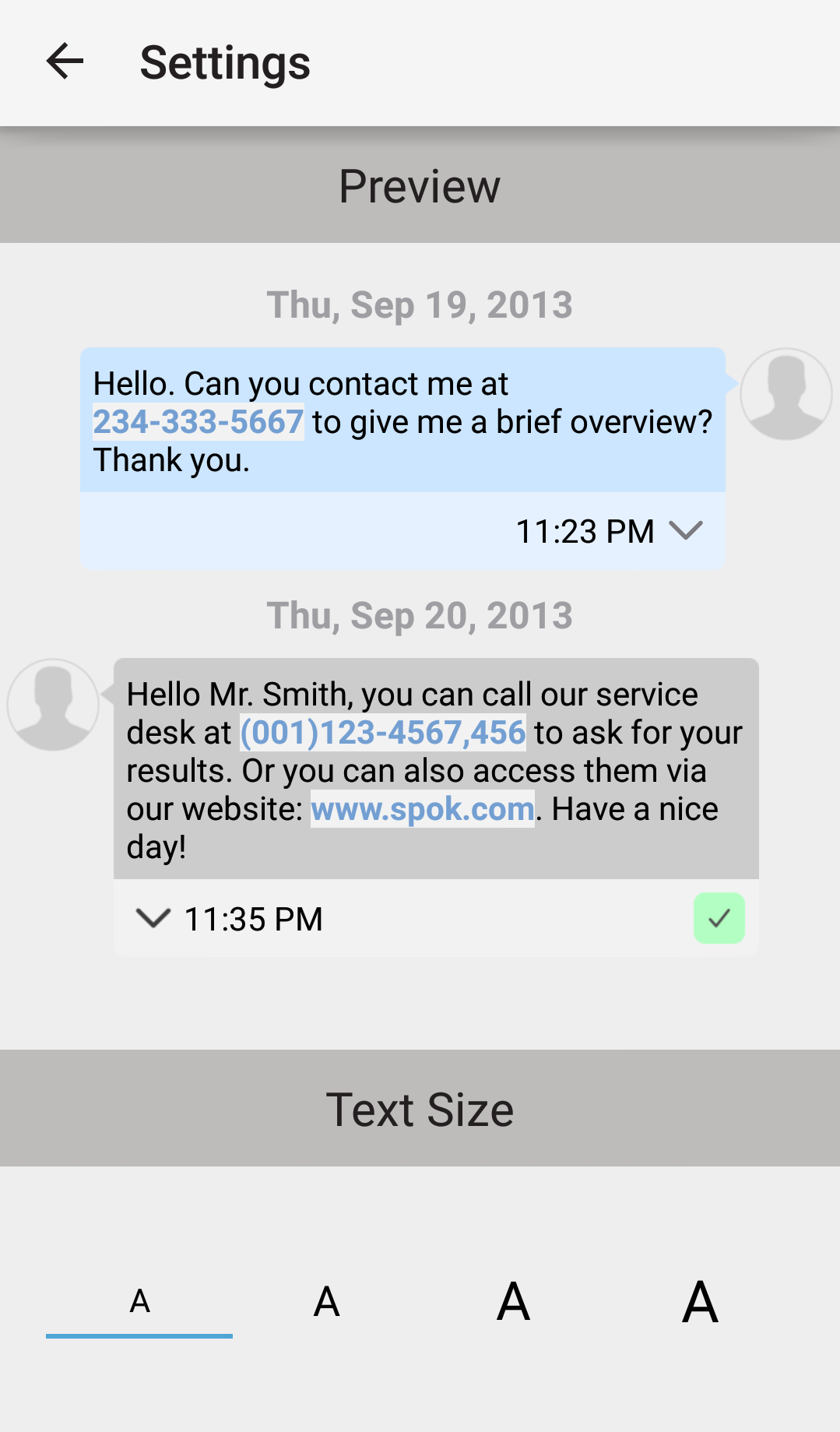
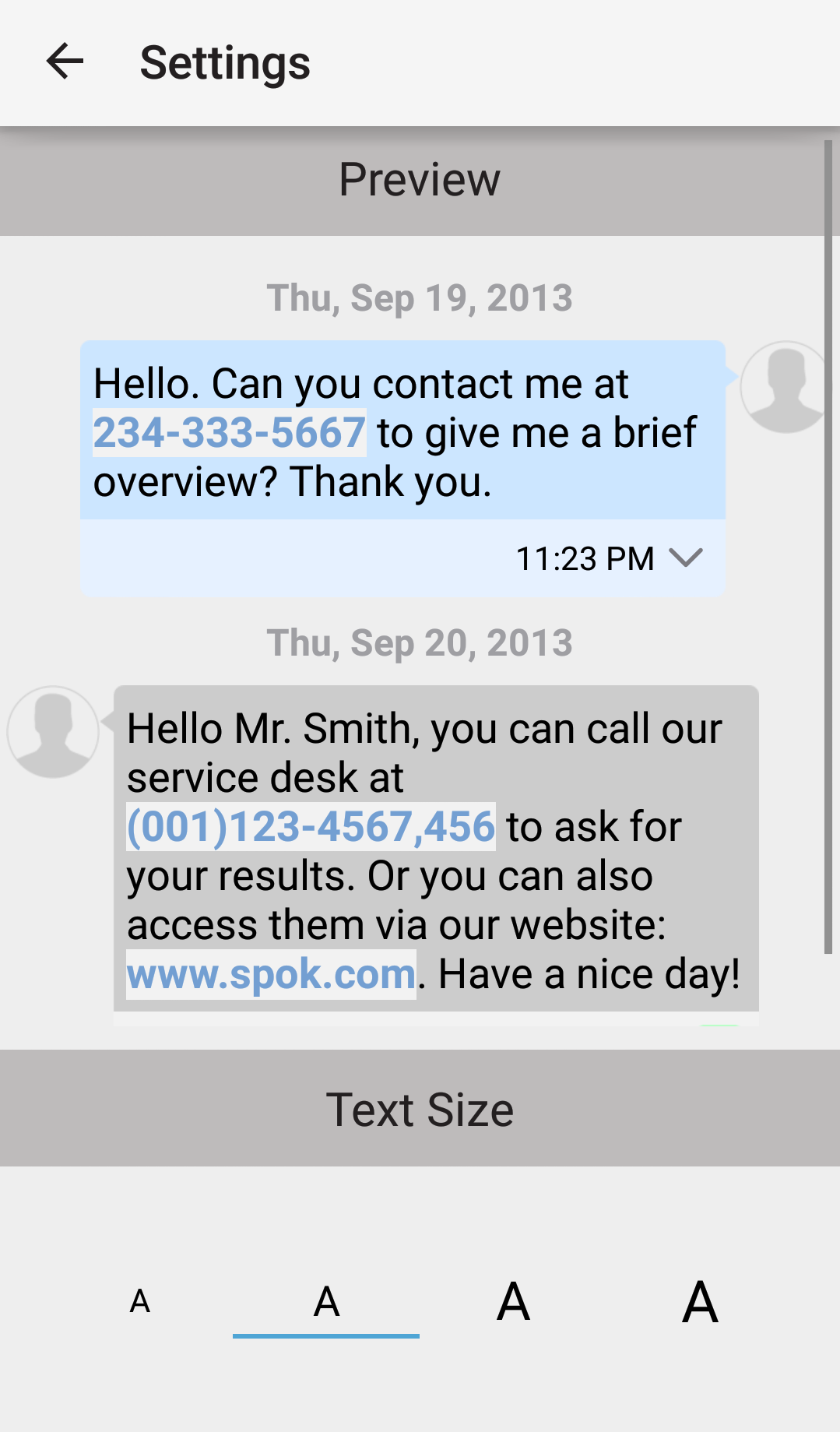
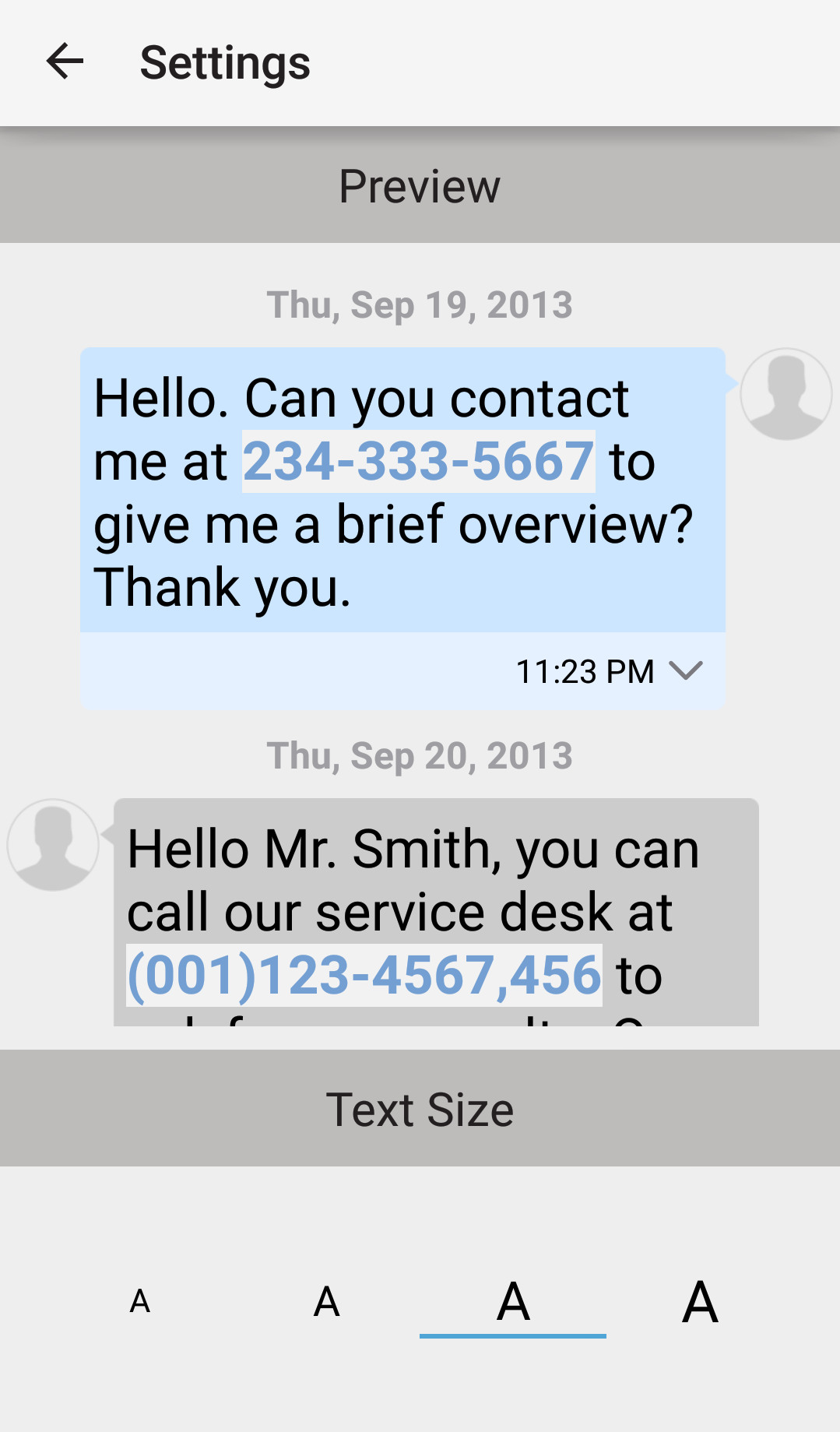
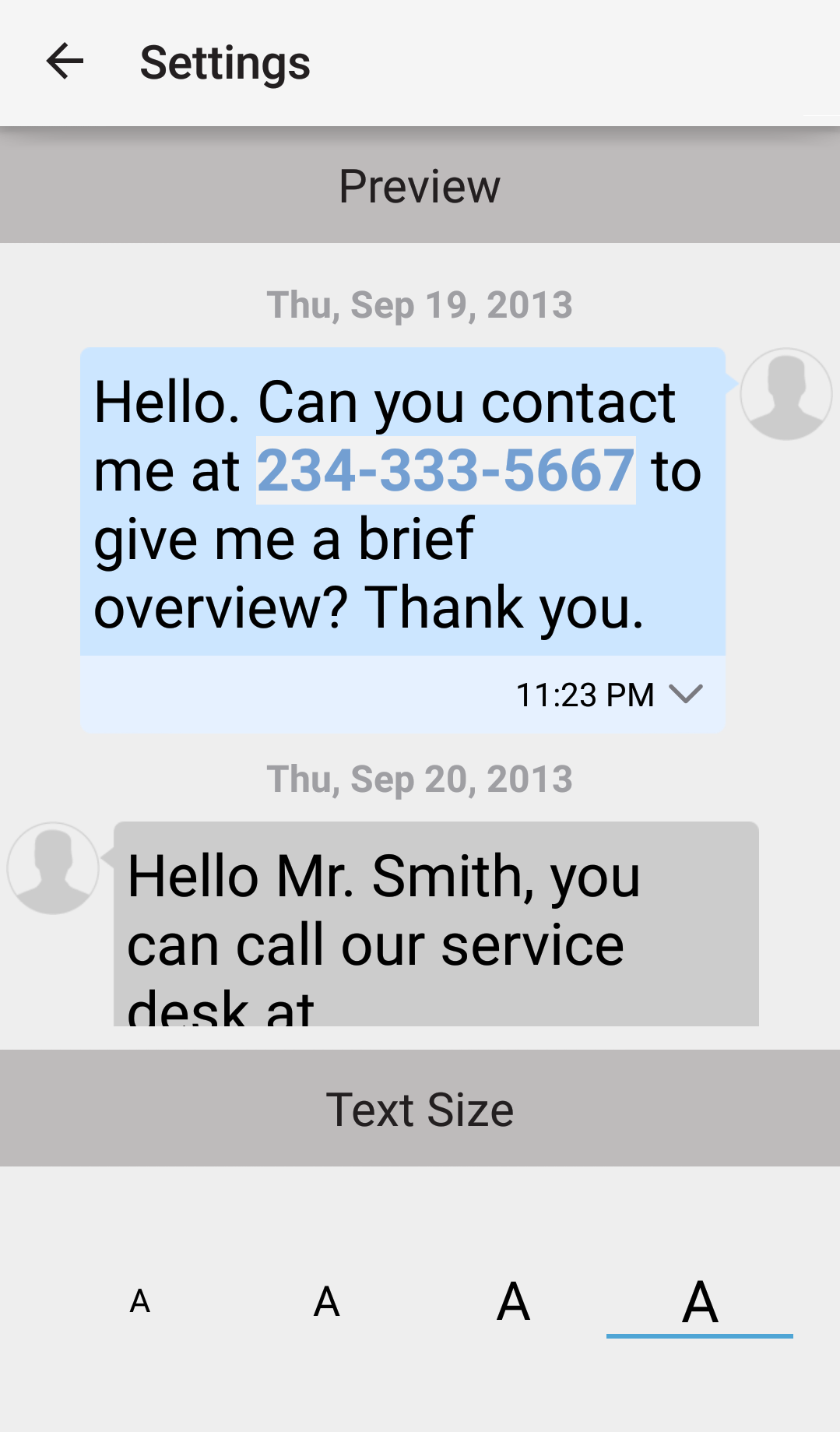
- In the Spok Mobile application, click the drawer button. The drawer displays.
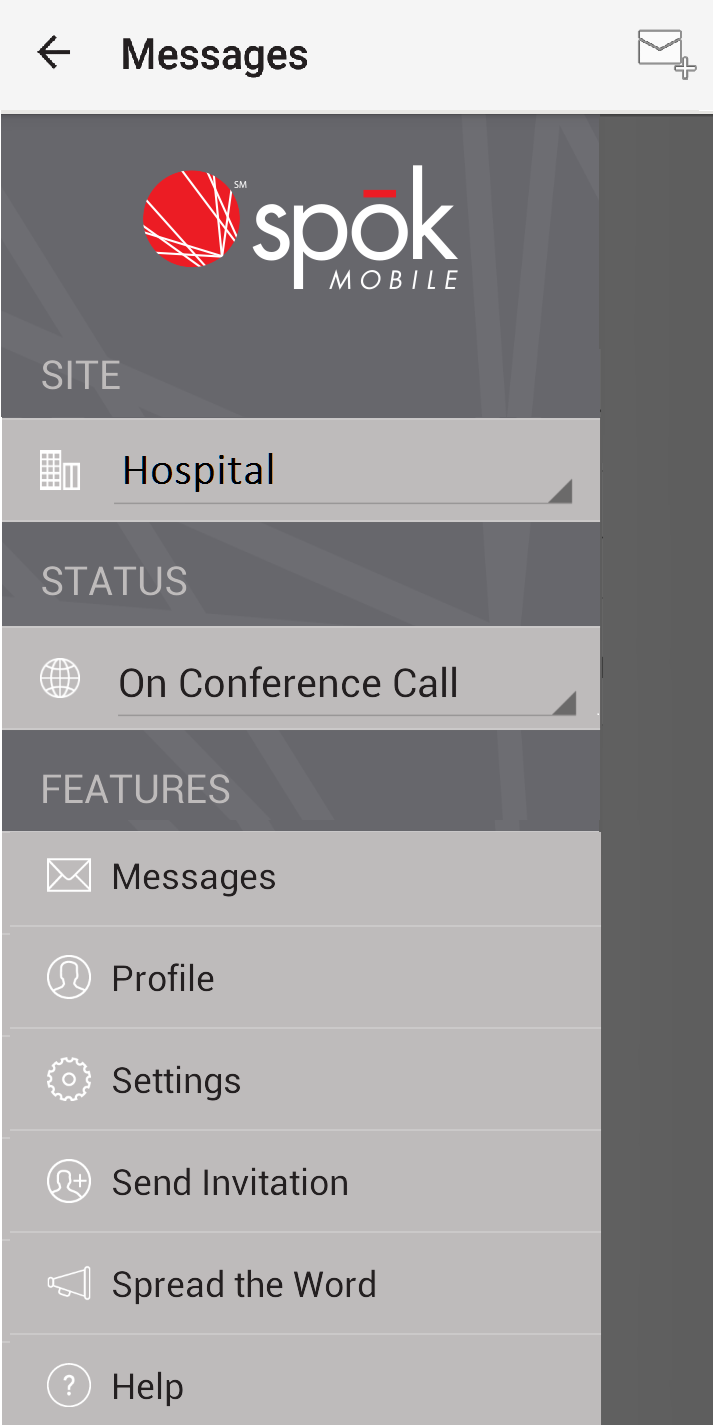
- In the drawer, click the Settings option. The Settings screen displays.
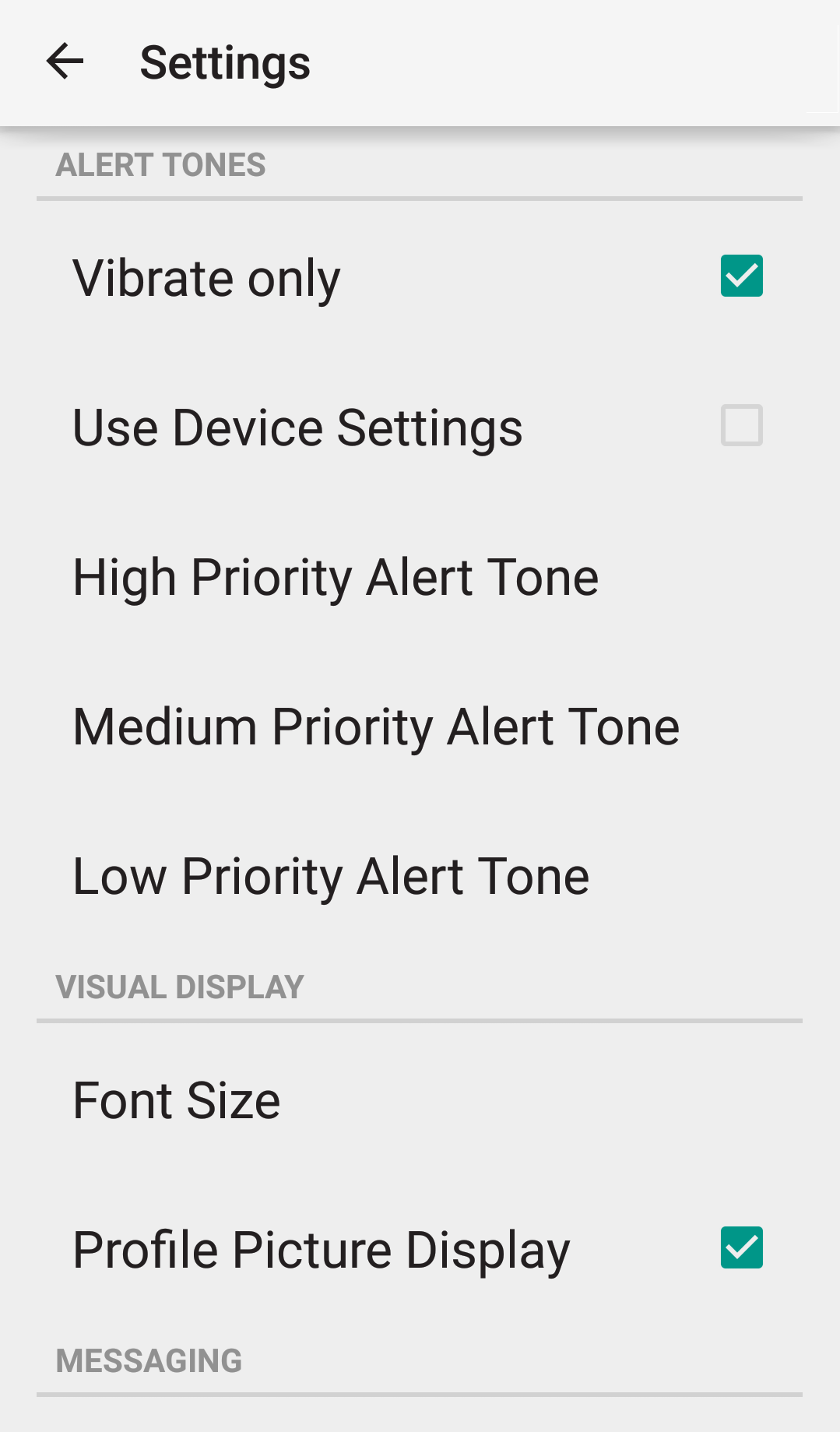
- In the Settings screen, choose the Font Size option. The Preview screen displays.
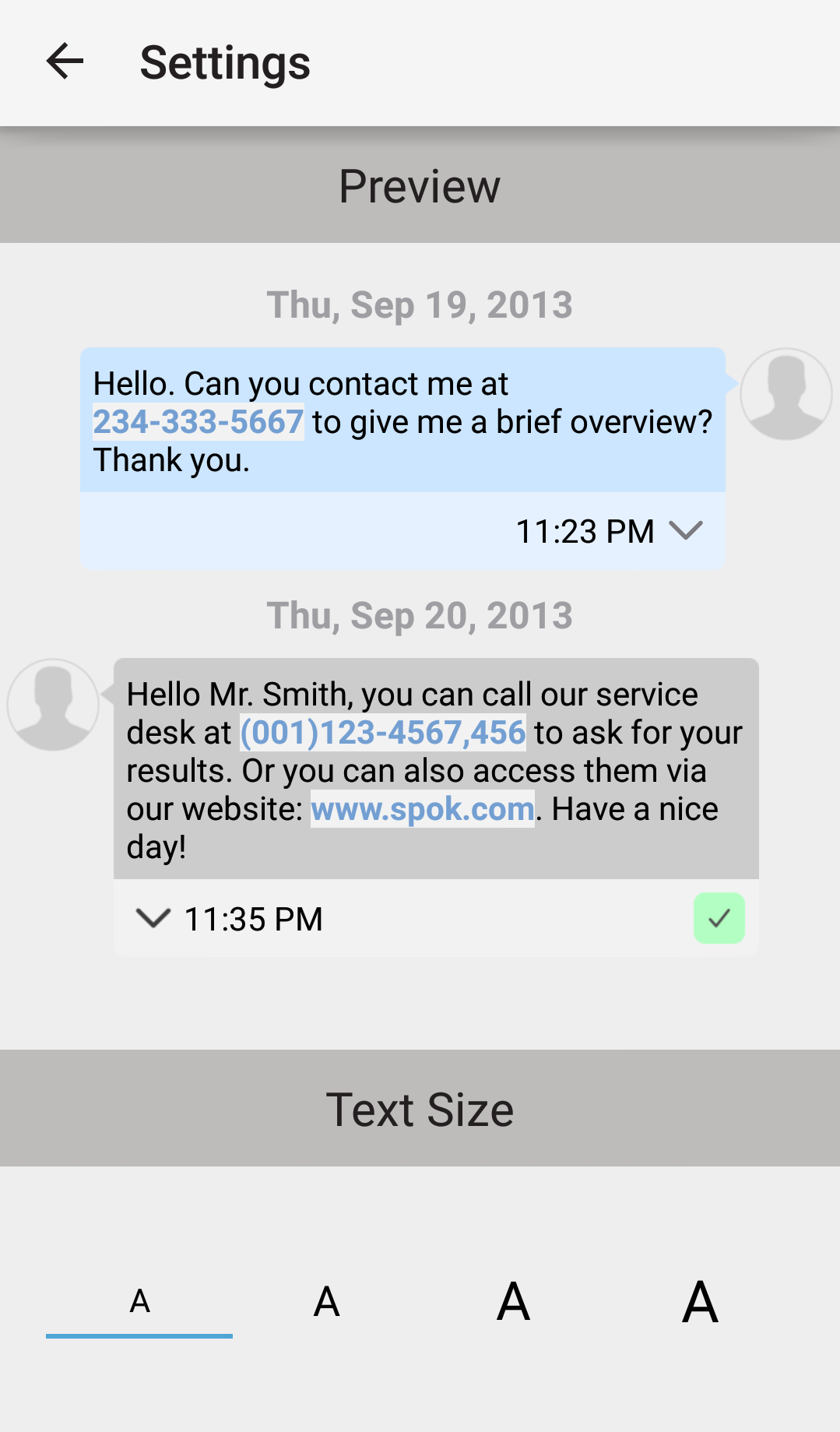
- From the list of available font size options, choose the desired font size by choosing one of the four font size options at the bottom of the Preview screen. The chosen font size then displays in the Spok Mobile application.
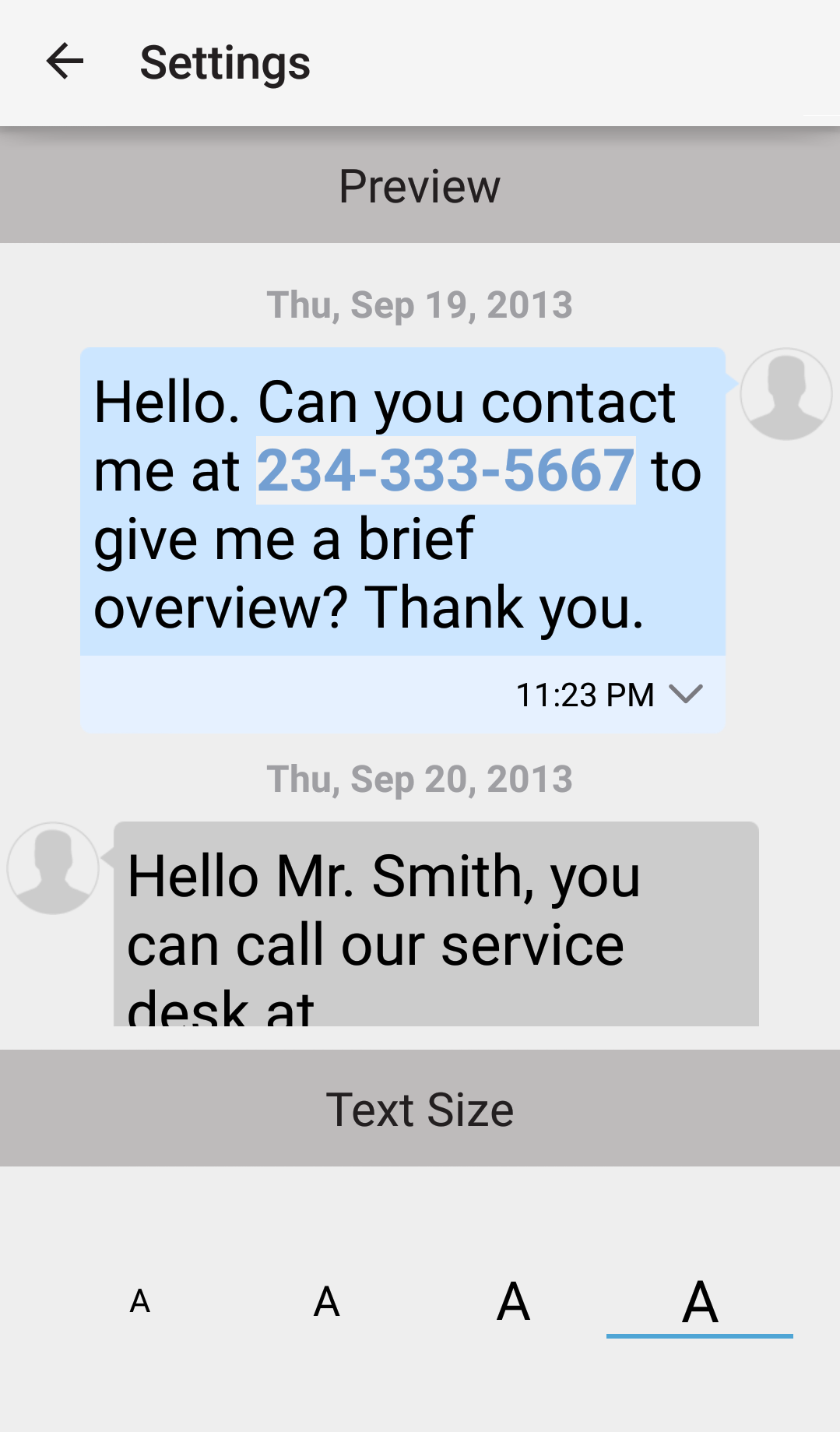
Profile Picture Display
You can configure in the Spok Mobile application if other users’ profile pictures display. Examples of how the Spok Mobile application displays when the Profile Picture Display option is enabled and disabled are included below.
Disabled: 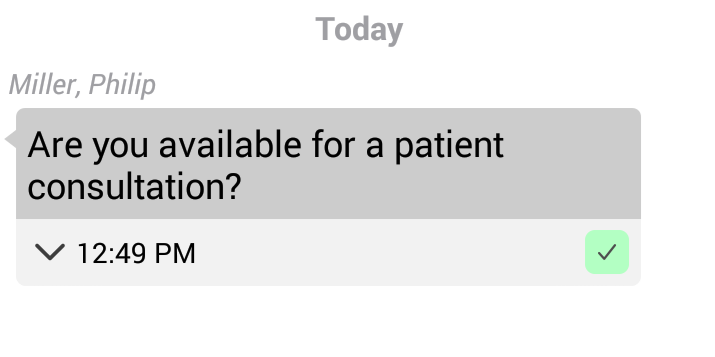 Enabled:
Enabled: 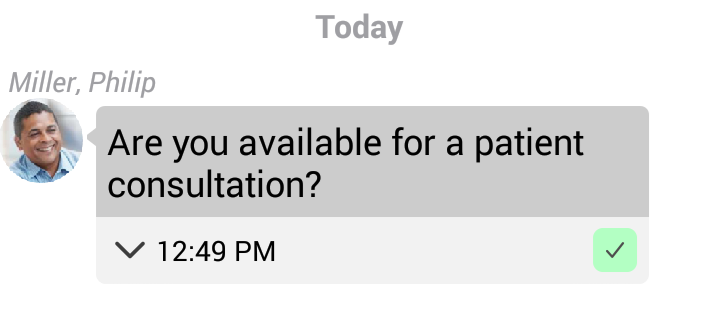
- In the Spok Mobile application, click the drawer button. The drawer displays.
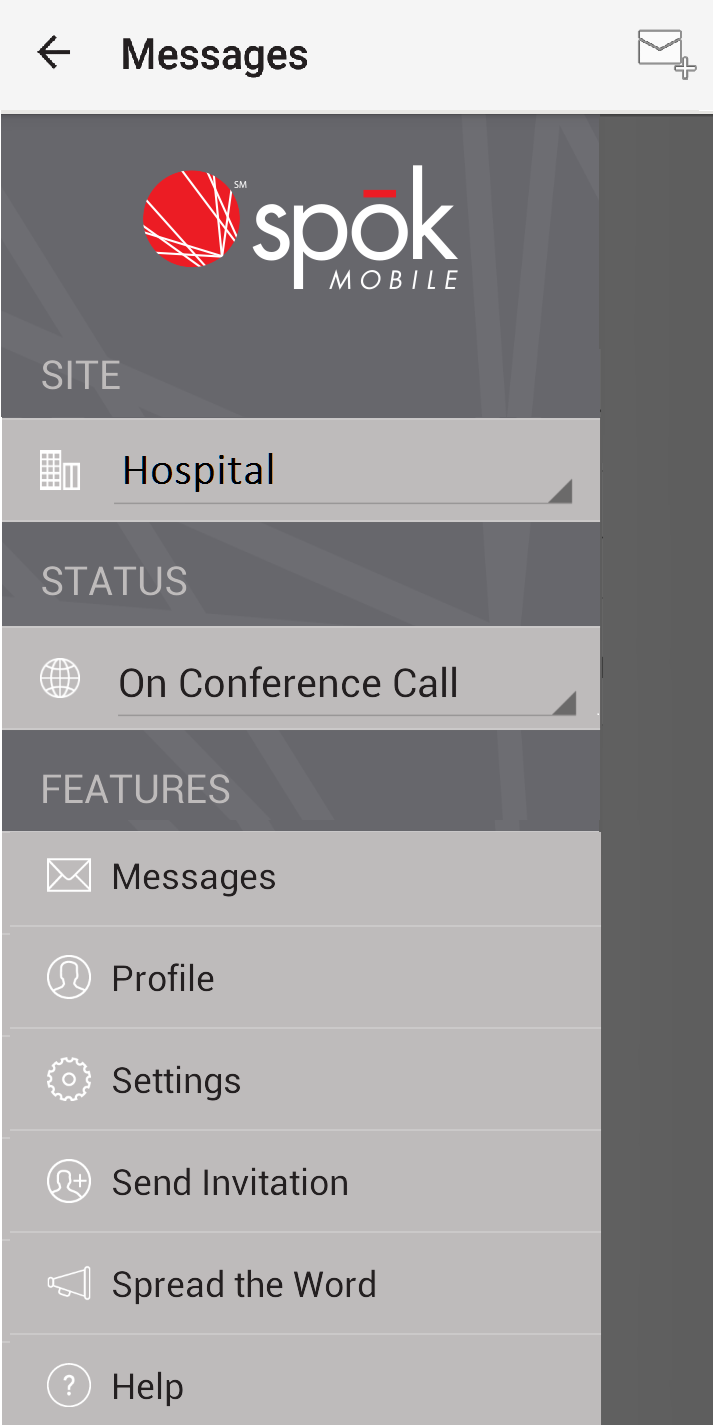
- In the drawer, click the Settings option. The Settings screen displays.
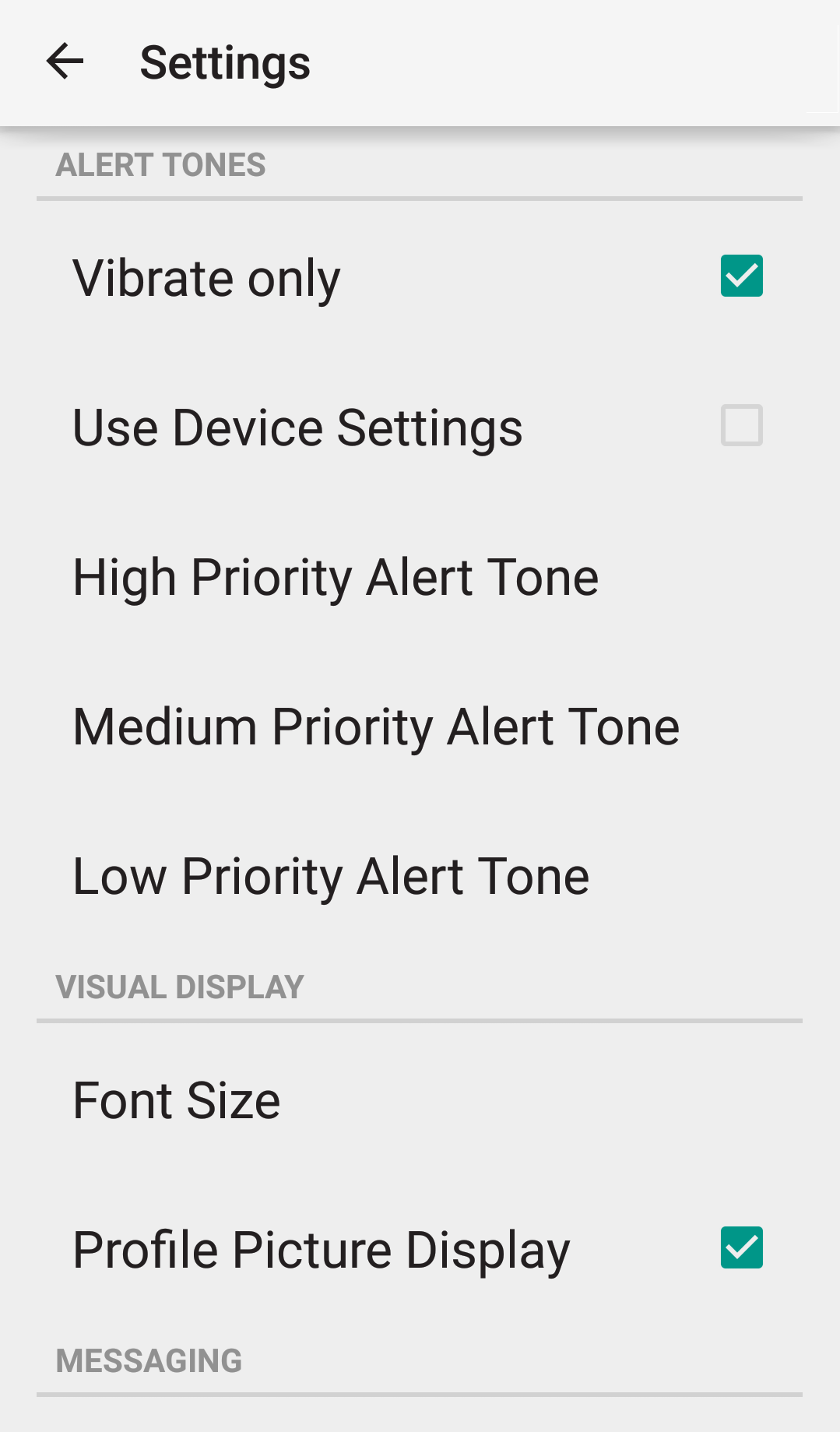
- Enable or disable the Profile Picture Display option. The option is automatically saved.
| Enabled | When the Profile Picture Display option is enabled, other Spok Mobile users’ profile pictures display on the application for you to see. |
| Disabled | When the Profile Picture Display option is disabled, other Spok Mobile users’ profile pictures do not display on the application for you to see. |